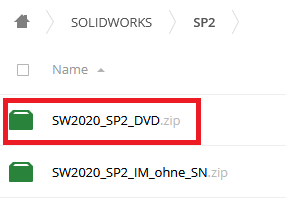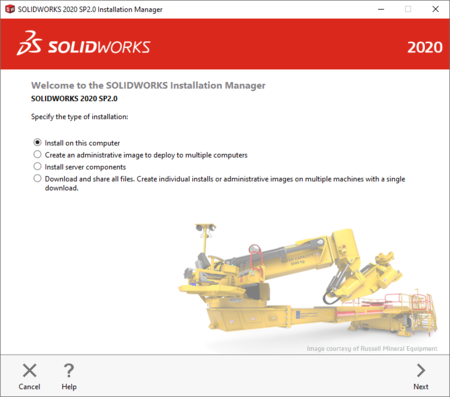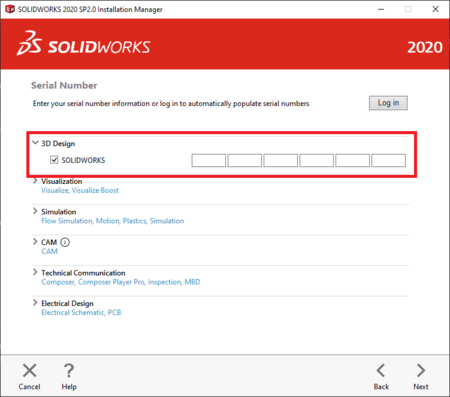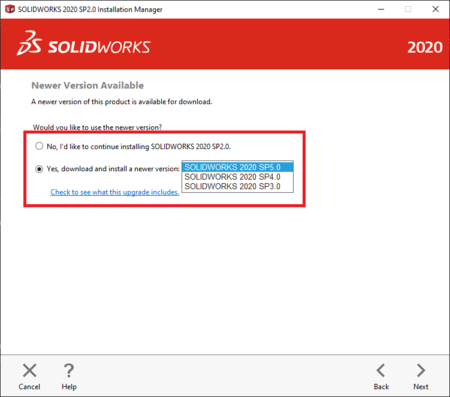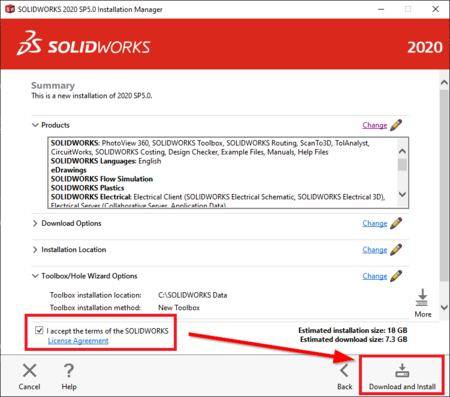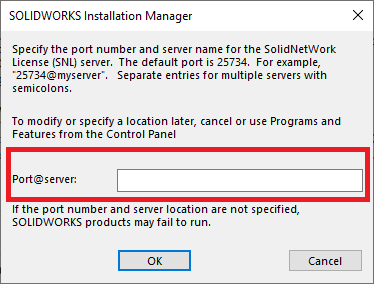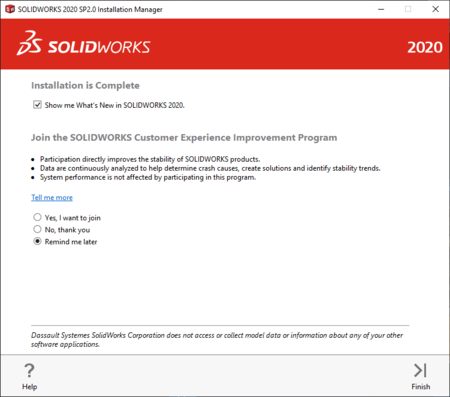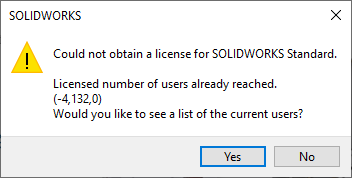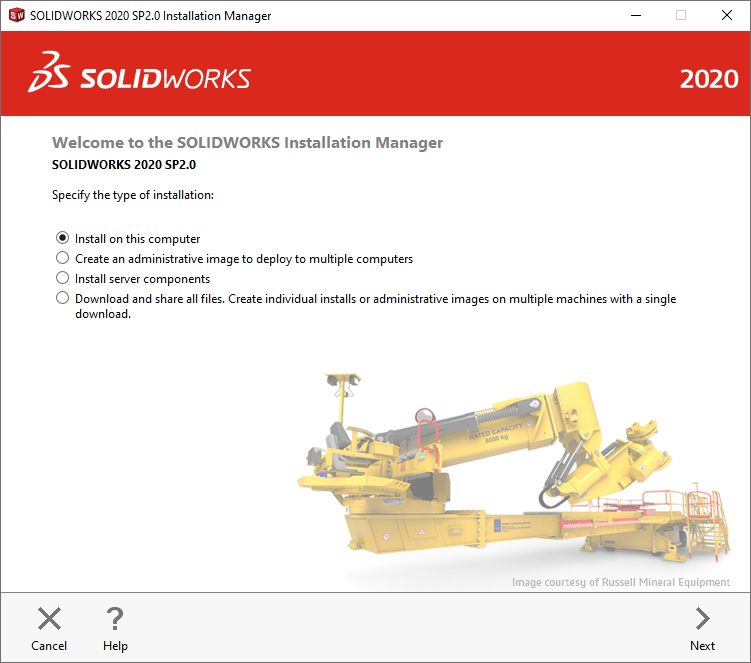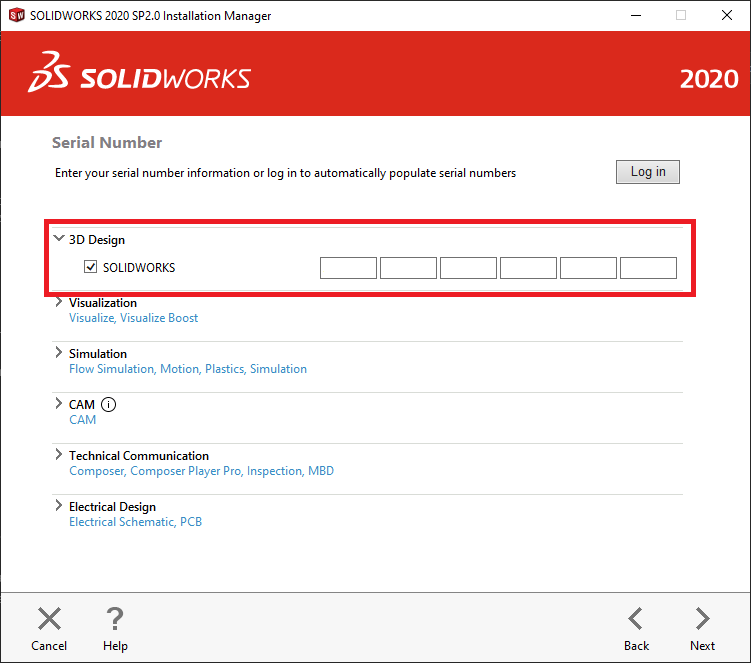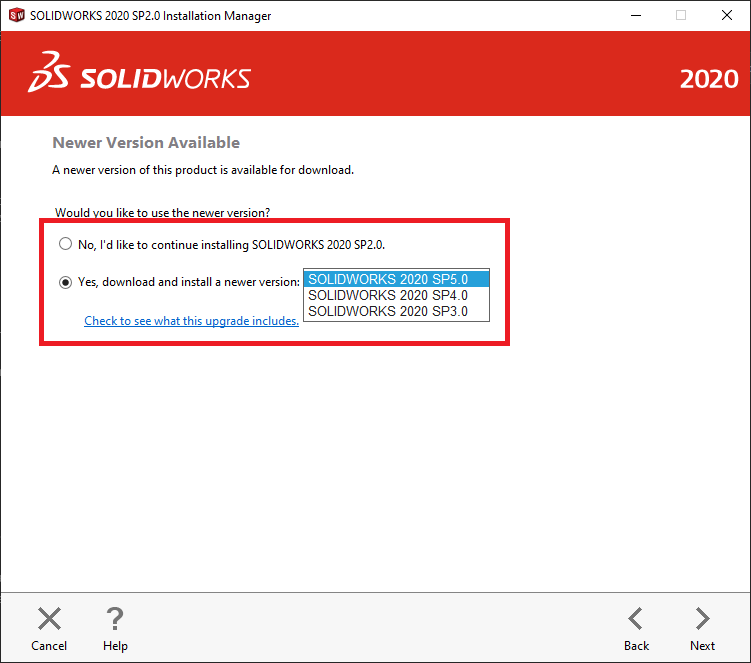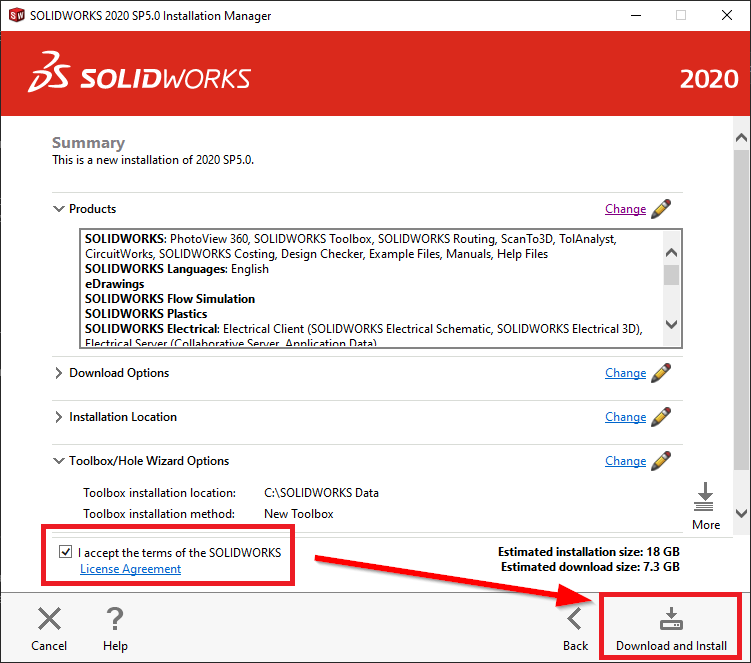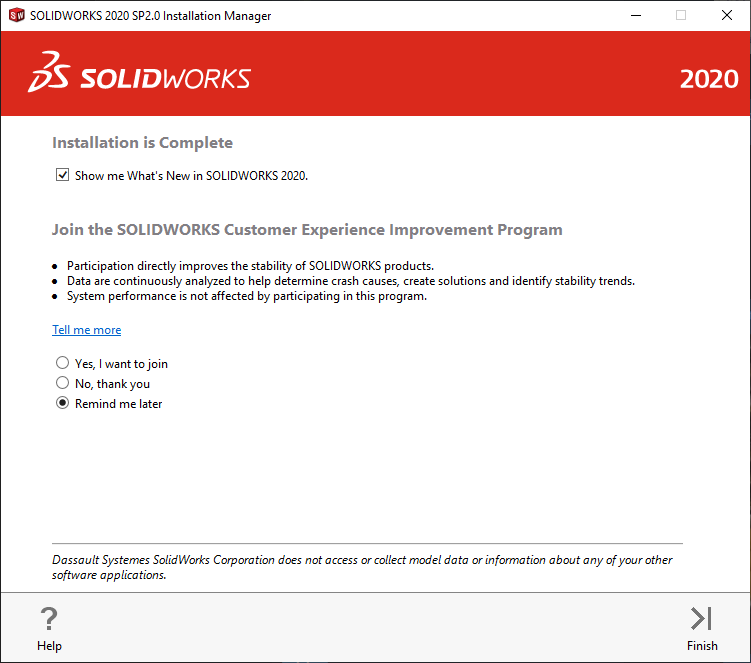SolidWorks is a CAD program that can be used to design drawings, models and assemblies. It is especially designed for 3D CAD design, where individual 3D elements are aligned and dimensioned in space. It offers a wide range of special tools, for example for welded constructions, surface processing, design analyses and DFM.
Requirements[Bearbeiten | Quelltext bearbeiten]
- Lecturer at the University of Paderborn
- Employee of the University of Paderborn
- Connection to the university network (on site / via VPN)
Version information[Bearbeiten | Quelltext bearbeiten]
Currently supported by the University of Paderborn (as of Feb. 2022) is version 29 = 2021. New versions are first available in the Student Access Program. The change to new versions for the network licenses usually takes place in May for the research licenses and in September for the educational licenses.
Obtain SolidWorks[Bearbeiten | Quelltext bearbeiten]
Apply for license[Bearbeiten | Quelltext bearbeiten]
The use of SolidWorks is subject to a fee, that using research areas have to pay. The use is to be requested at the IMT under the e-mail address imt@uni-paderborn.de. The required license key and a download link will then be sent.
Download SolidWorks[Bearbeiten | Quelltext bearbeiten]
The SolidWorks installation files must be downloaded via the Sciebo link.
- Follow the sciebo link from the email.
- Under the path SOLIDWORKS > SP2 you will find the file marked in the picture.
- Click on it to download the file.
Installing SolidWorks[Bearbeiten | Quelltext bearbeiten]
First the zip file must be unzipped. Be sure to use 7-Zip for this, otherwise errors will occur.
https://www.7-zip.de/download.html
Open the installation file setup.exe.
- The installation wizard starts
- Select "Auf diesem Computer installieren"'
- Click on "Weiter"'
- Enter the SOLIDWORKS CAD serial number.
- You have previously received this by e-mail from the IMT
- Click on "Weiter"'
- Select the desired SOLIDWORKS SP.
- Click on "Weiter"'
The wizard will now search the Internet for available installation packages.
- Accept the license agreement.
- Click on "Download and Installation"'
- Here you enter the appropriate license server for the license received.
- Click on "OK"'
- If you are not connected to the university network, an error message will be displayed that the license server was not found.
- Since the connection to the university network is only necessary when starting the program you can confirm that you want to keep this license server
The installation wizard will now download and install the installation data for SolidWorks.
Note: The installation package is several gigabytes in size. Depending on how fast your internet connection is, this step may take some time.
- The installation was completed successfully.
- Decide for yourself whether you want to transmit usage data to the manufacturer.
- Click "Fertigstellen" to finish.
Further[Bearbeiten | Quelltext bearbeiten]
Since the research license is limited to 5 concurrent users you might encounter the following message:
- If this is the case you will have to wait until a license becomes available.