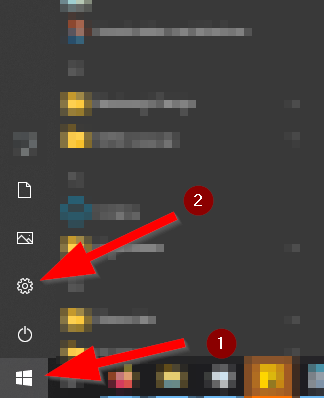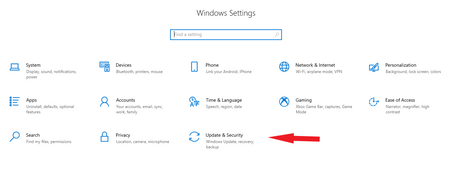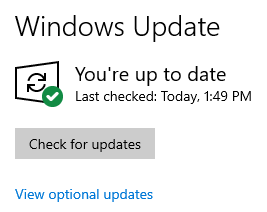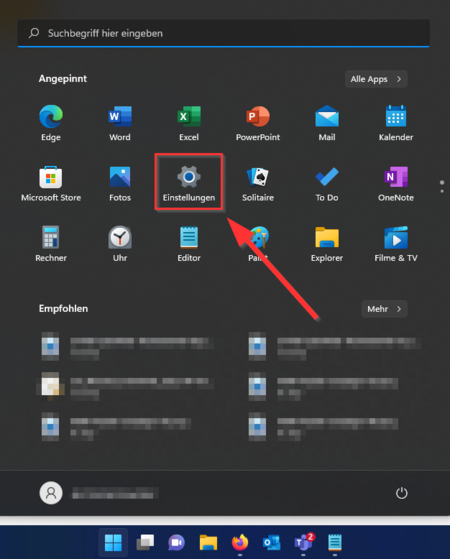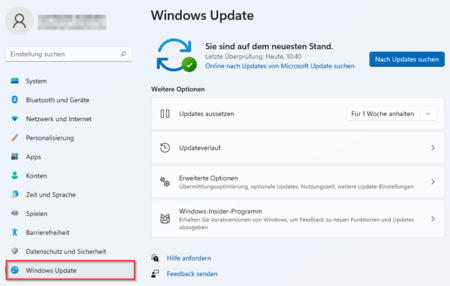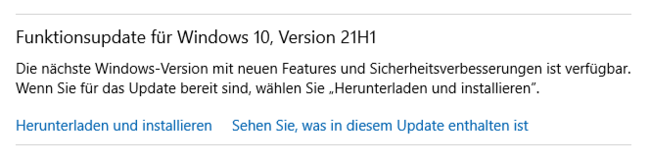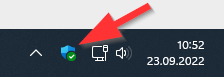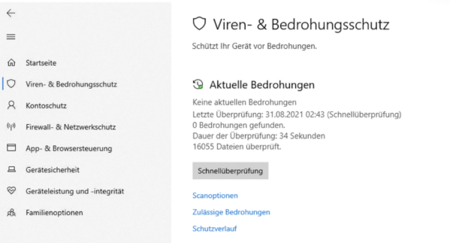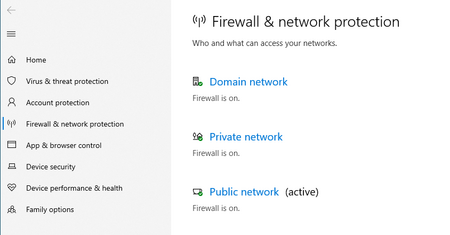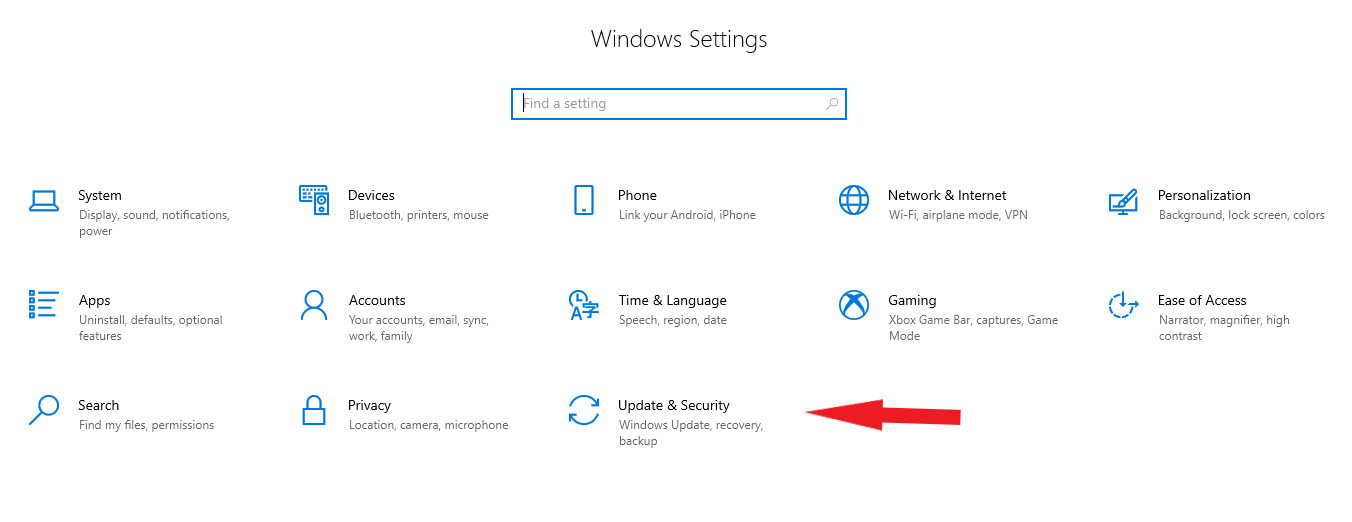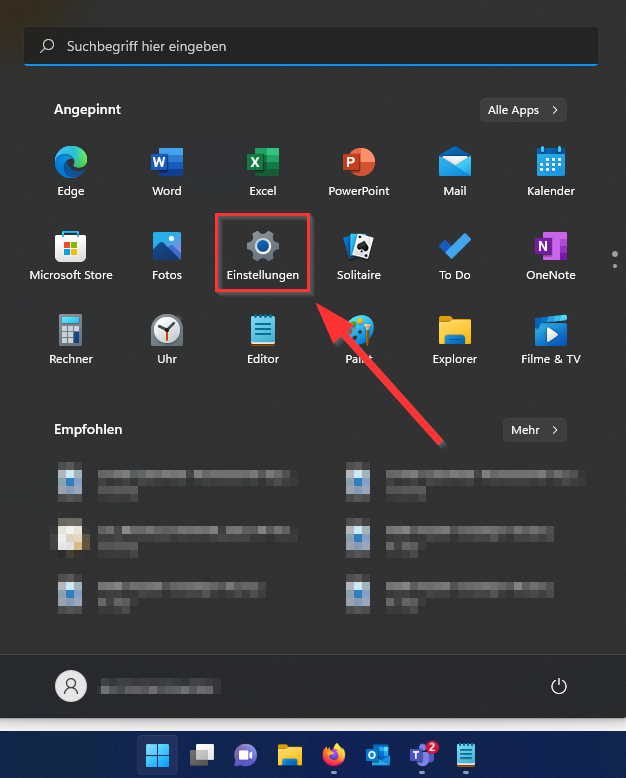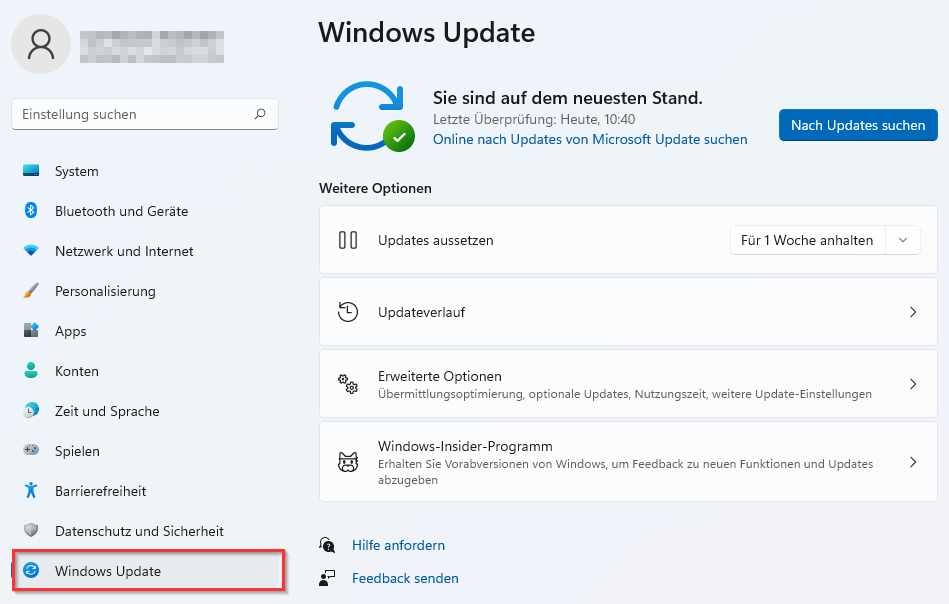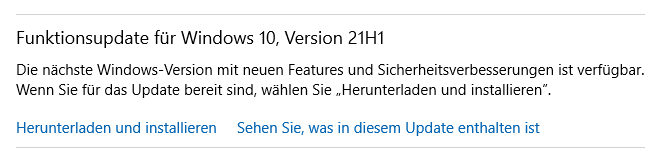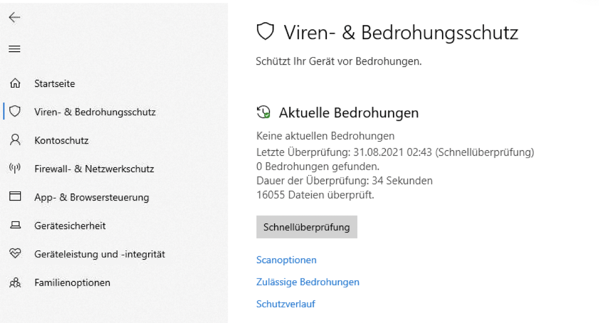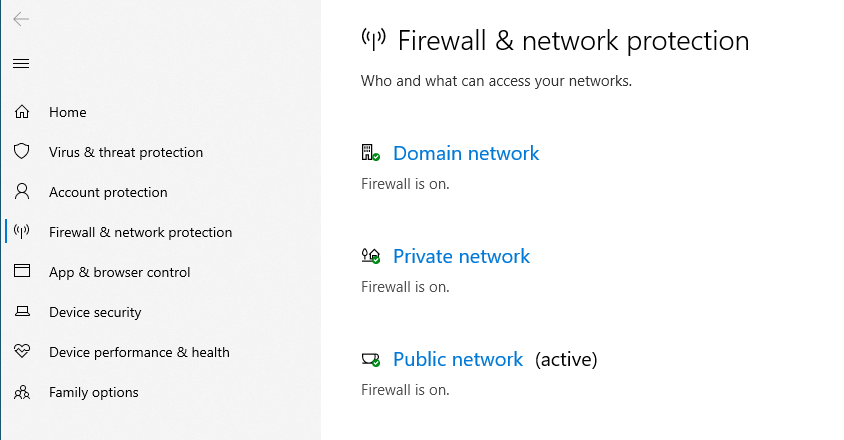| Zeile 68: | Zeile 68: | ||
<br clear=all> | <br clear=all> | ||
| − | [[Bild: | + | [[Bild:Screenshot_4.png|links|mini|ohne|450px|Windows Firewall]] |
<br> | <br> | ||
* Click on '''"Firewall & and network protection"''' in the menu on the left. | * Click on '''"Firewall & and network protection"''' in the menu on the left. | ||
Version vom 21. November 2022, 14:33 Uhr
To protect your Windows computer from viruses and other malware, you should consider the following.
Security updates[Bearbeiten | Quelltext bearbeiten]
Microsoft releases security updates for Windows once a month. With it known security gaps are closed. These should be installed absolutely.
Windows 10
Functionality updates are to be distinguished from this. These are optional and not security relevant. Therefore, they do not need to be installed immediately. Waiting half a year is not a problem.
Virus protection[Bearbeiten | Quelltext bearbeiten]
Windows 10 has a built-in virus protection with Microsoft Defender by default. The level of protection provided by Windows Defender is considered to be sufficient. No additional virus protection needs to be installed.
- Click the Windows Security icon at the bottom right corner.
On the home page, you will see the current protection status.
- Click on "Virus & Threat Protection" in the menu on the left.
- Via "Quick scan" you can scan for threats on your computer.
- Via "Scan options" you get more search options.
If you still want to install an external antivirus program, you can use the regular recommendations and tests of the following organizations to guide your product selection:
Firewall[Bearbeiten | Quelltext bearbeiten]
Windows 10 has a built-in firewall with the Microsoft Defender.
.
- Click the Windows Security icon at the bottom right corner.
- Click on "Firewall & and network protection" in the menu on the left.
- Here you can see if your firewall is active.
More info[Bearbeiten | Quelltext bearbeiten]
Much does not help much
Only one antivirus program should be installed on the device at a time. If you install an additional antivirus program, Microsoft Defender will be automatically disabled. However, if you want to use Microsoft Defender, be sure to uninstall all other antivirus programs. Do not install more than one additional antivirus program under any circumstances!
Updates mandatory
Antivirus programs also need regular updates. If you have installed a fee-based antivirus software and your subscription has expired: uninstall the program. Antivirus programs without updates are a security risk.
Free or fee-based?
In addition to fee-based antivirus programs, there are also many free alternatives. These free alternatives may rely on advertising or collect user data. In any case, rely on a reputable virus protection. There have been instances of malware masquerading as antivirus programs. If in doubt, ask the IMT.
Less is sometimes more
Antivirus programs are important for safe travel on the Internet. Many antivirus programs come with packages in the form of other programs that you may not need. Email scanners, VPN clients, password managers and PC cleaners should therefore be uninstalled unless absolutely necessary.