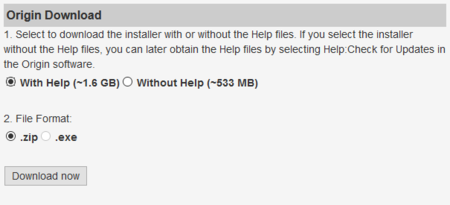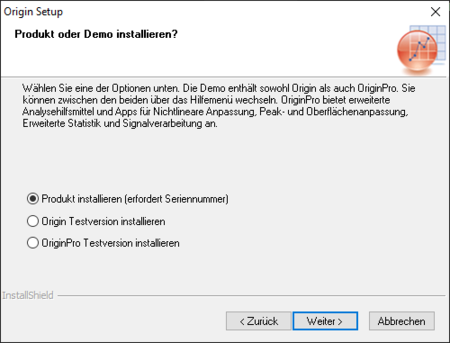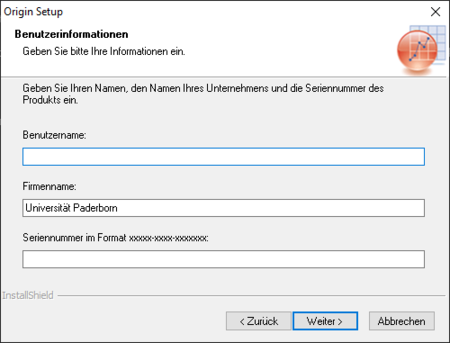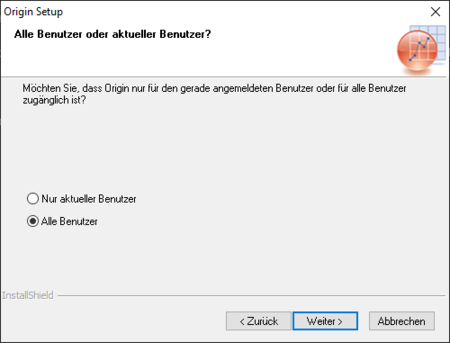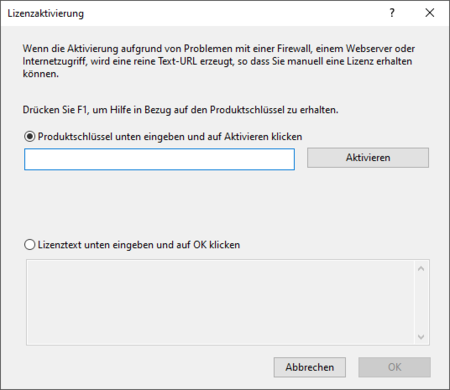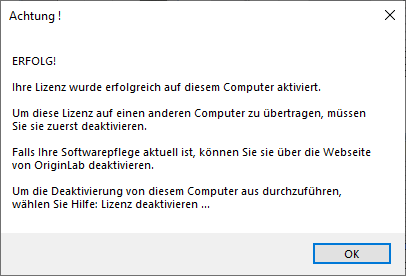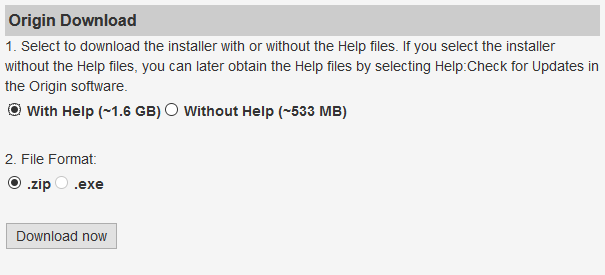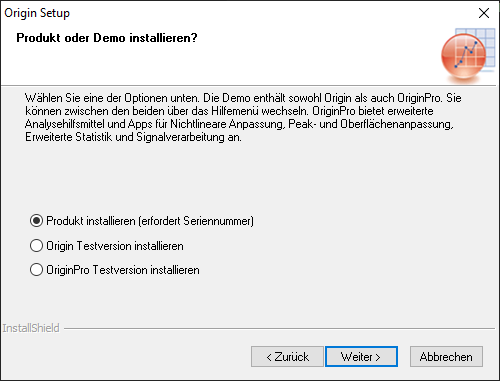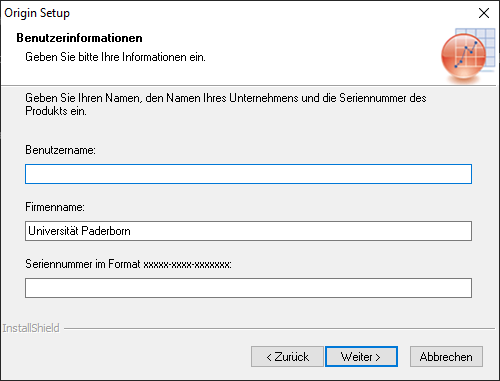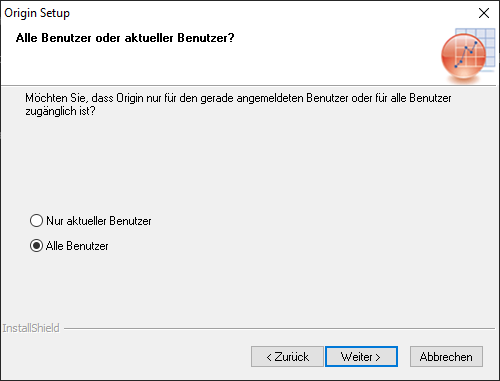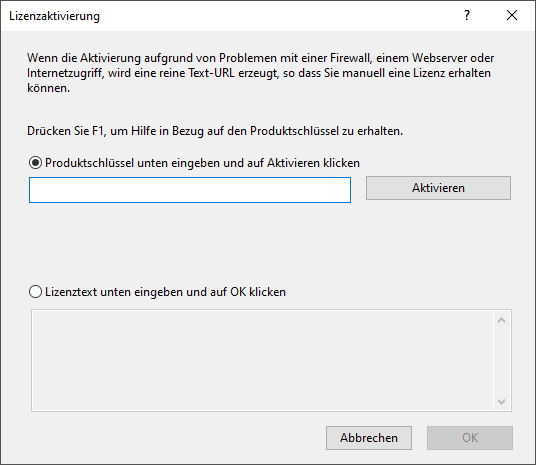Origin Pro is a comprehensive data analysis and visualization software.
As part of the campus license of the University of Paderborn, Students and employees in research and teaching in STEM subjects can install and use a home-use licence provided by OriginLab on their personal devices as part of the OriginPro Campus Site Licence.
News: New application procedure[Bearbeiten | Quelltext bearbeiten]
Since February 2023, home-use licences must be applied for via the Serviceportal as described below. Licences that have been activated by passing on keys, identifiers, links, etc. will be deleted without warning.
Home-use licences are provided for a limited period and must be re-applied for at regular intervals. Users will be informed by email about upcoming expiration dates.
Requirements[Bearbeiten | Quelltext bearbeiten]
- Student in a STEM subject at the University of Paderborn
- Employee in research and teaching in a STEM subject at the University of Paderborn
- Microsoft Windows operating system
Obtain Origin Pro[Bearbeiten | Quelltext bearbeiten]
Apply for a licence in the Serviceportal[Bearbeiten | Quelltext bearbeiten]
First, the OriginPro service (Home-Use licence) must be applied for in the Serviceportal.
- Call up the Serviceportal.
- Log in with your university account.
- Go to the "User Administration" section and then to "Other Services".
- Under "Licences" you will find the OriginPro service (home-use licence).
- Click on "Options" and then on "Apply".
- Accept the licence conditions
You should now receive an email within a short time. This will contain the following information:
- A link to the OriginLab registration page where you can apply for your personal product key/product key, which you will need to use to activate your software.
- The OriginPro Serial Number/Key, which is the same for all home users. This must be entered when installing the software.
Create an OriginLab account and log in[Bearbeiten | Quelltext bearbeiten]
First you need to create an account on the OriginLab website and verify your email address. To do this, use the university email address in the form "<Uni-Account>@mail.uni-paderborn.de".
To do this, go to https://www.originlab.com or directly use the Origin product key request page sent to you in the email from the Serviceportal.
On the page, go to the login dialogue ("Create an account") and register with your university email address in the form "<Uni-Account>@mail.uni-paderborn.de".
If you already have an account with a university email address at OriginLab, you can log in directly with the existing login data.
Apply for product key[Bearbeiten | Quelltext bearbeiten]
With the account created, you can log in to the OriginLab website https://www.originlab.com (login at the top right).
Go to the Origin Product Key Request page sent to you by email from the Serviceportal.
Request your product key using the "Request Button". OriginLab will then send you your personal product key by email.
Download Origin Pro[Bearbeiten | Quelltext bearbeiten]
The installation files can be downloaded from the following link:
https://www.originlab.com/restricted/demo_download/DLRequest.aspx?rq=dl&d=2&s=S
- Select the desired version
- Click on Download now
Installing Origin Pro[Bearbeiten | Quelltext bearbeiten]
Unzip the .zip file if necessary and run the Setup.exe. Accept the license terms during the installation and continue the installation by clicking Next if there are no other options.
- Select Produkt Installieren
- Click on Weiter
- Enter your OriginLab username.
- Enter Universität Paderborn as company name
- Insert the Seriennummer/serial number (form: SF8T5-60xx-xxxxxxx) that you received by e-mail
- Click on Weiter
- Select for whom the software should be installed.
- Click on Weiter
After the installation configuration is complete, OriginPro will be installed.
Activate Origin Pro license[Bearbeiten | Quelltext bearbeiten]
You will be asked to activate the license the first time you launch Origin Pro.
- Enter the product key
- You have received the product key in an email from OriginLab.
- Click on Aktivieren
The software will then try to connect to the license server. If the activation has worked, you will receive the following message, which you can confirm with OK:
OriginPro can now be used.
License and Terms of Use[Bearbeiten | Quelltext bearbeiten]
The OriginPro software is provided by OriginLab Corporation (One Roundhouse Plaza, Suite 303, Northampton, MA 01060, UNITED STATES ). Students as well as employees in research and teaching in STEM subjects at the University of Paderborn may install and use a home-use licence provided by OriginLab on their personal devices.
https://www.originlab.com/index.aspx?go=Company/TermsOfUse
The software may not be used for commercial purposes and is subject to the following restrictions:
- The software may be used at the longest until the user leaves the University of Paderborn (exmatriculation, end of contract).
- The licences for Faculty-Home-Use and Student-Home-Use are provided for a limited period of time and must be renewed at regular intervals (usually annually). At the end of the usage period you will be informed by e-mail and can apply for a new home-use licence, provided that you are still enrolled or employed and provided that the University of Paderborn has extended the campus site licence.
- The software may not be resold, transferred, leased, modified or reproduced. Any violation of the terms of the software-specific licence agreement will result in the cancellation of the right to use the software.
- The serial number required for licensing and the individual product key may not be passed on to third parties under any circumstances.
Privacy Policy[Bearbeiten | Quelltext bearbeiten]
The OriginLab Corporation Privacy Policy applies to the application to OriginLab and use of OriginPro home use licenses:
https://www.originlab.com/index.aspx?go=Company/PrivacyPolicy
See also[Bearbeiten | Quelltext bearbeiten]
https://imt.uni-paderborn.de/software/lizenz-origin
http://www.additive-origin.de/einzelplatz