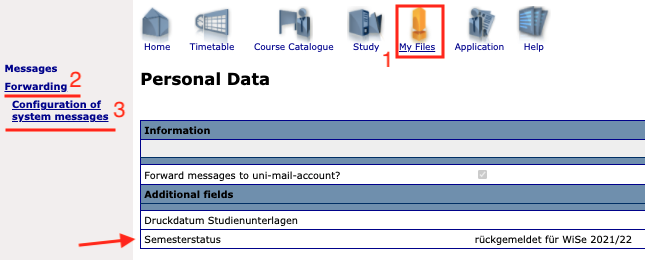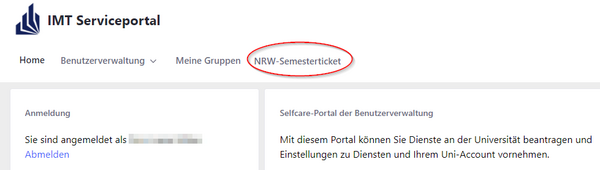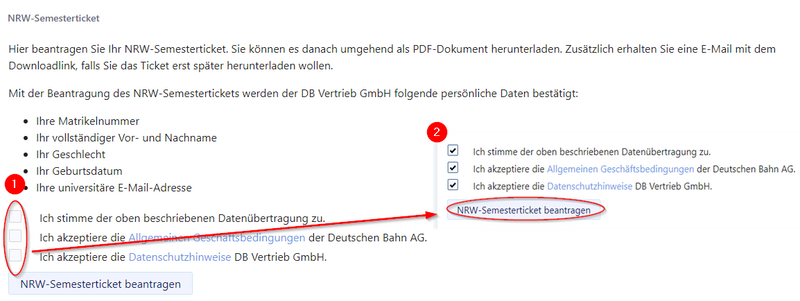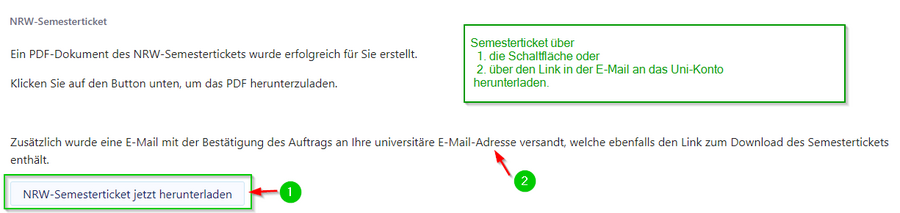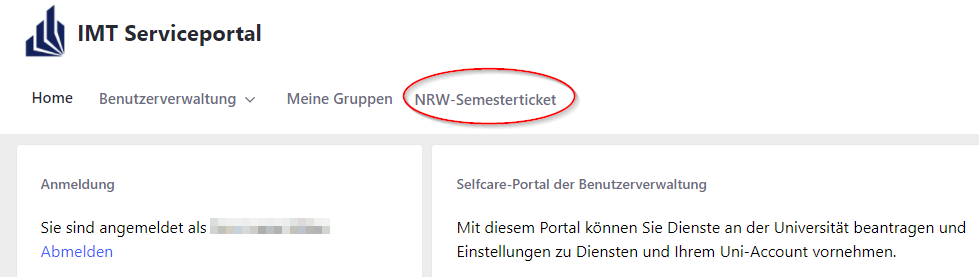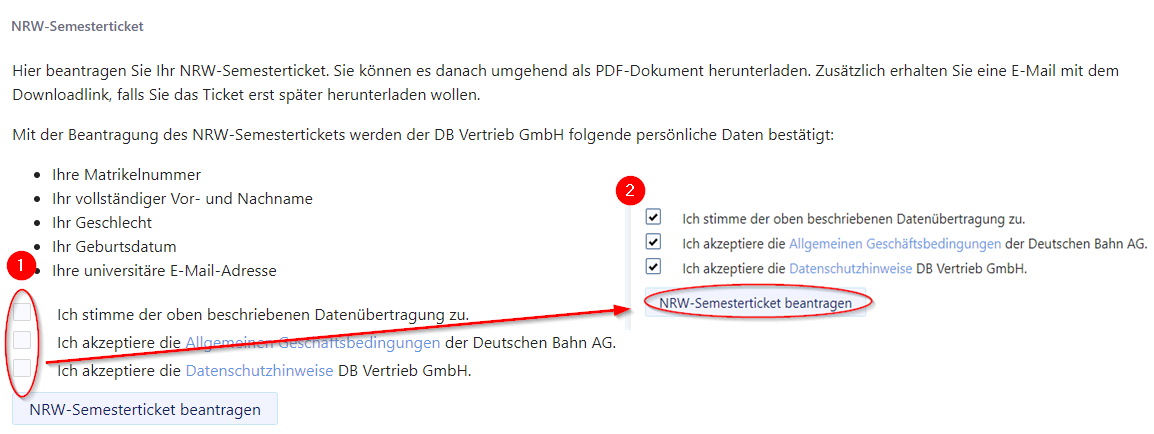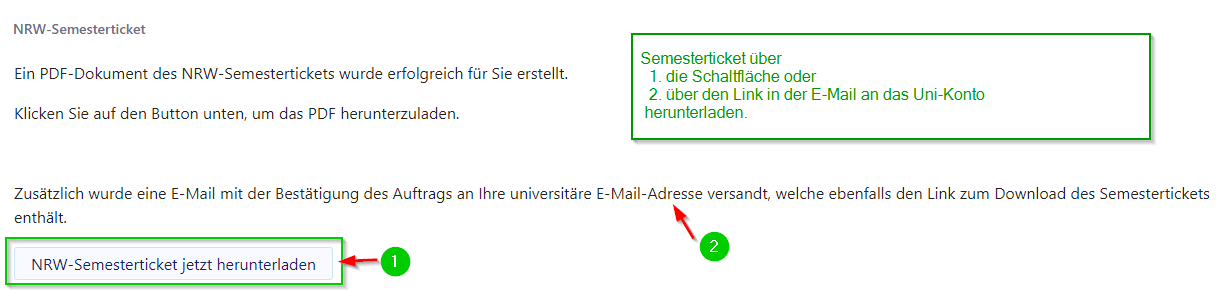| Zeile 16: | Zeile 16: | ||
== Summarized Steps == | == Summarized Steps == | ||
| − | * | + | * Re-registration or enrollment |
| − | * | + | ** Verification of re-registration in Paul |
| + | * Order via the IMT ServicePortal | ||
| + | * Download & print | ||
| − | == | + | == Check PAUL status == |
| − | + | ||
| + | If the full amount of the semester fees has been received in the account of the university on time, you are deemed to have been re-registered. In order to apply for the semester ticket, re-registration or enrolment must be completed. | ||
| + | |||
| + | <bootstrap_accordion> | ||
| + | <bootstrap_panel heading="How do I check my re-registration in PAUL?" > | ||
| + | Log into PAUL and visit: | ||
| + | : '''My Files > Forwarding > Configuration of System Messages > Semesterstatus''' | ||
| + | |||
| + | The entry should be displayed as '''"rückgemeldet für WiSe 2021/22"'''. | ||
| + | |||
| + | [[Datei:Semsterticket NRW 01.png|left|mini|ohne|x500px]] | ||
| + | [[Datei:Semsterticket NRW 02e.png|left|mini|ohne|x800px]] | ||
| + | <br clear = all> | ||
| + | Additional information for re-registration, you can find here: https://www.uni-paderborn.de/zv/3-3/formalitaeten/rueckmeldung | ||
| + | </bootstrap_panel> | ||
| + | </bootstrap_accordion> | ||
| + | |||
| + | == Purchase via the ServicePortal == | ||
| + | |||
| + | Important website for this is the IMT ServicePortal. You can use it to view and manage your university account. | ||
| + | |||
| + | * [https://sp.uni-paderborn.de IMT ServicePortal] | ||
| + | : https://sp.uni-paderborn.de | ||
| + | |||
| + | === Step 1: Login to the ServicePortal === | ||
| + | |||
| + | To log in to the ServicePortal you need your university account and must be registered as a student.<br> | ||
| + | <br> | ||
| + | You can also use the access data for PAUL, PANDA, Webmail and other web portals of the University of Paderborn.<br> | ||
| + | <br> | ||
| + | |||
| + | === Step 2: Ordering the NRW Semesterticket === | ||
| + | [[Datei:Semsterticket NRW SP 01.png|left|mini|ohne|600px]] <br clear=all> | ||
| + | |||
| + | Once you have registered, go to the "NRW Semester Ticket" tab. | ||
| + | |||
| + | * This will only appear if you are registered as a student. | ||
| + | * Staff and guests do not see the button. | ||
| + | |||
| + | '''Note:''' Currently, the link only appears in the top menu. | ||
| + | <br clear=all> | ||
| + | |||
| + | [[Datei:Semsterticket NRW SP 02.png|left|mini|ohne|800px]] | ||
| + | <br clear=all> | ||
| + | In the next step, you must agree to the data transfer, the Deutsche Bahn terms and conditions and the data protection information. | ||
| + | Your data will then be compared with those already held by Deutsche Bahn. | ||
| + | |||
| + | Then click on "Apply for NRW Semester Ticket"! | ||
| + | <br clear=all> | ||
| + | |||
| + | |||
| + | === Step 3: Download & Print === | ||
| + | [[Datei:Semsterticket NRW SP 03.png|left|mini|ohne|900px]] <br clear=all> | ||
| + | As soon as you have successfully applied for the NRW-Semesterticket, you can download your semester ticket. Either via | ||
| + | # the button or | ||
| + | # via the link in the e-mail | ||
| + | : '''Note:''' Both ways will take you to the pages of the transport company offering the ticket. | ||
| + | |||
| + | The e-mail is sent to your university address and the link in it remains valid for a longer period of time. | ||
| + | |||
| + | After downloading, you still need to print out the ticket and you can carry it with you, folded appropriately.<br> | ||
| + | : '''Please note that you must always carry a valid identity card with you in order to confirm the ticket issued to you when it is checked.''' | ||
| + | |||
| + | <br clear=all> | ||
== See also == | == See also == | ||
| − | + | * [[Semesterticket NRW/en]]- Order via the OnlineTicket procedure | |
Version vom 6. Oktober 2021, 12:38 Uhr
This article is only a draft. Information provided here is most possibly incomplete and/or imprecise. Feel free to help us by expanding it. |
With the state-wide offer of the NRW Semesterticket, you as a student at the University of Paderborn have access to the Semesterticket in the OnlineTicket procedure for the first time. In addition to the online procedure via the offering transport company NRW, the semester ticket is now also available via the IMT service portal of the University of Paderborn.
It serves as a paperless substitute for the ticket or as a booking confirmation.
Summarized Steps[Bearbeiten | Quelltext bearbeiten]
- Re-registration or enrollment
- Verification of re-registration in Paul
- Order via the IMT ServicePortal
- Download & print
Check PAUL status[Bearbeiten | Quelltext bearbeiten]
If the full amount of the semester fees has been received in the account of the university on time, you are deemed to have been re-registered. In order to apply for the semester ticket, re-registration or enrolment must be completed.
How do I check my re-registration in PAUL?
Log into PAUL and visit:
- My Files > Forwarding > Configuration of System Messages > Semesterstatus
The entry should be displayed as "rückgemeldet für WiSe 2021/22".
Additional information for re-registration, you can find here: https://www.uni-paderborn.de/zv/3-3/formalitaeten/rueckmeldung
Purchase via the ServicePortal[Bearbeiten | Quelltext bearbeiten]
Important website for this is the IMT ServicePortal. You can use it to view and manage your university account.
Step 1: Login to the ServicePortal[Bearbeiten | Quelltext bearbeiten]
To log in to the ServicePortal you need your university account and must be registered as a student.
You can also use the access data for PAUL, PANDA, Webmail and other web portals of the University of Paderborn.
Step 2: Ordering the NRW Semesterticket[Bearbeiten | Quelltext bearbeiten]
Once you have registered, go to the "NRW Semester Ticket" tab.
- This will only appear if you are registered as a student.
- Staff and guests do not see the button.
Note: Currently, the link only appears in the top menu.
In the next step, you must agree to the data transfer, the Deutsche Bahn terms and conditions and the data protection information.
Your data will then be compared with those already held by Deutsche Bahn.
Then click on "Apply for NRW Semester Ticket"!
Step 3: Download & Print[Bearbeiten | Quelltext bearbeiten]
As soon as you have successfully applied for the NRW-Semesterticket, you can download your semester ticket. Either via
- the button or
- via the link in the e-mail
- Note: Both ways will take you to the pages of the transport company offering the ticket.
The e-mail is sent to your university address and the link in it remains valid for a longer period of time.
After downloading, you still need to print out the ticket and you can carry it with you, folded appropriately.
- Please note that you must always carry a valid identity card with you in order to confirm the ticket issued to you when it is checked.
See also[Bearbeiten | Quelltext bearbeiten]
- Student ticket NRW via online ticket procedure- Order via the OnlineTicket procedure