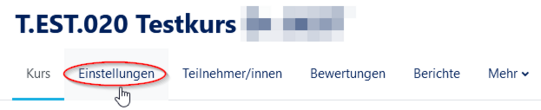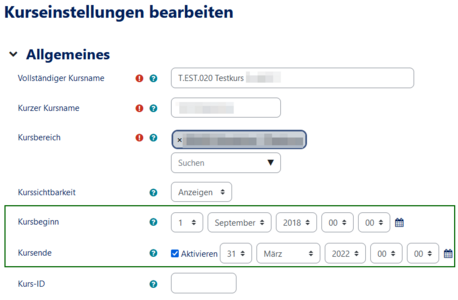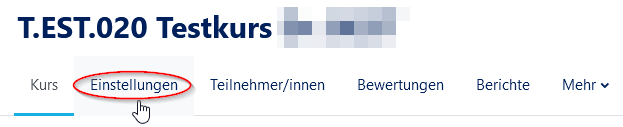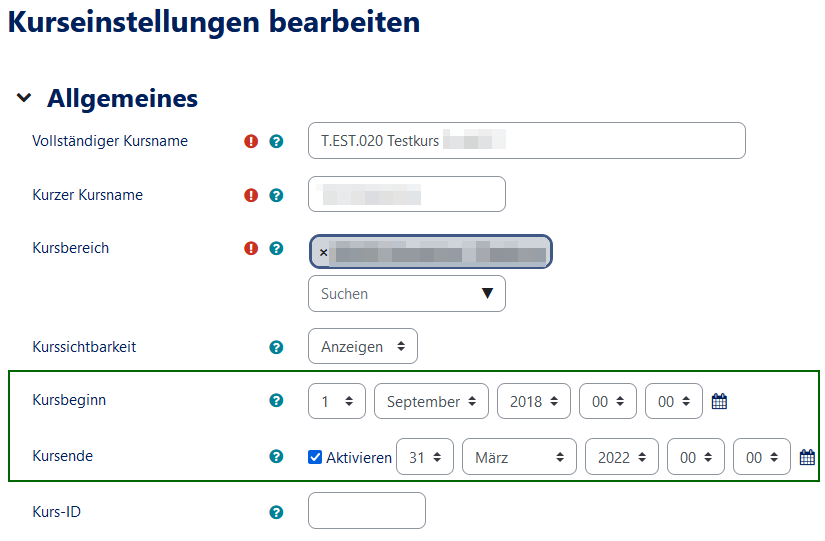Dozent: Kursbeginn und -ende editieren/en
| Zeile 24: | Zeile 24: | ||
: '''Course start''': defines the first day of the first week displayed in the course. In addition, the course start defines when activity reports are entered in the course. If the course is reset and the course start is changed, the other times in the course will also change depending on the new course start. | : '''Course start''': defines the first day of the first week displayed in the course. In addition, the course start defines when activity reports are entered in the course. If the course is reset and the course start is changed, the other times in the course will also change depending on the new course start. | ||
: '''Course end''': is used for reports and the presentation on the dashboard. After the end date has passed, the course will only be displayed under "past courses". Therefore it is important to change the course end date to keep the course. | : '''Course end''': is used for reports and the presentation on the dashboard. After the end date has passed, the course will only be displayed under "past courses". Therefore it is important to change the course end date to keep the course. | ||
| − | * In the example you can see that the course starts on | + | * In the example you can see that the course starts on 01 September 2018 and ends on 31 March 2022. |
| − | + | *: '''ATTENTION:''' Here should always be the valid period of your course. For PAUL courses, the semester in which it takes place is mandatory! | |
* To confirm your changed settings click on '''Save and display'''. You will then be taken back to your course. | * To confirm your changed settings click on '''Save and display'''. You will then be taken back to your course. | ||
<br clear=all> | <br clear=all> | ||
Aktuelle Version vom 18. September 2023, 09:28 Uhr
Die deutsche Version finden Sie auf der Seite Dozent: Kursbeginn und -ende editieren
Courses are displayed in the navigation bar under "My courses". However, this only applies if the current date is within the course duration. Lecturers and assistants may edit these dates themselves. Therefore this article will show how you can keep your courses even beyond the semester limits.
What needs to be done?[Bearbeiten | Quelltext bearbeiten]
- Call up the course
- Actuate gear wheel
- Call up settings
- Change data
First step[Bearbeiten | Quelltext bearbeiten]
- To edit the course start and end dates, you must first call up the desired course.
- Then select Settings.
Second step: Edit data[Bearbeiten | Quelltext bearbeiten]
- In the next step you will be taken to your course settings.
- Now you can edit your course start and end dates in the marked area:
- Course start: defines the first day of the first week displayed in the course. In addition, the course start defines when activity reports are entered in the course. If the course is reset and the course start is changed, the other times in the course will also change depending on the new course start.
- Course end: is used for reports and the presentation on the dashboard. After the end date has passed, the course will only be displayed under "past courses". Therefore it is important to change the course end date to keep the course.
- In the example you can see that the course starts on 01 September 2018 and ends on 31 March 2022.
- ATTENTION: Here should always be the valid period of your course. For PAUL courses, the semester in which it takes place is mandatory!
- To confirm your changed settings click on Save and display. You will then be taken back to your course.