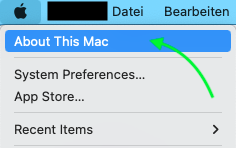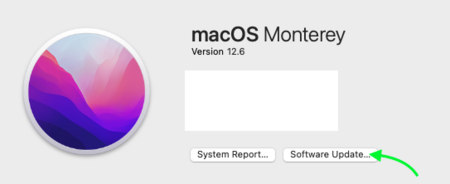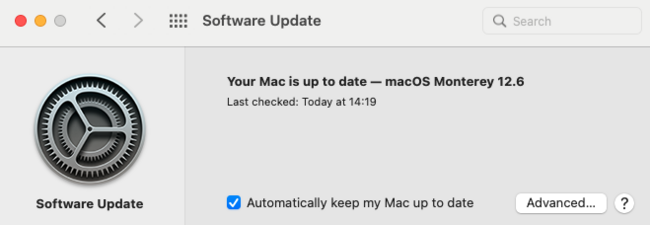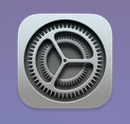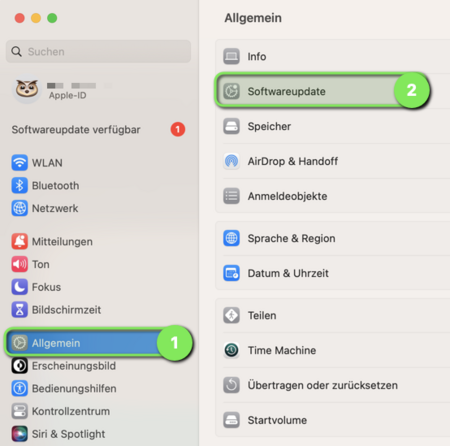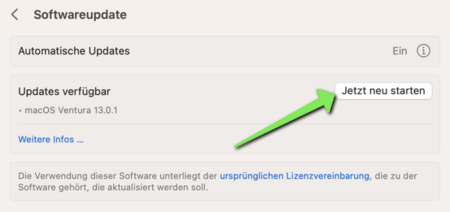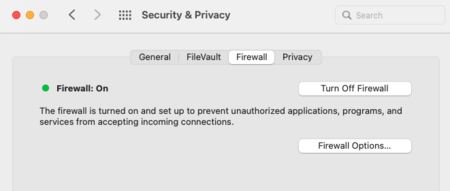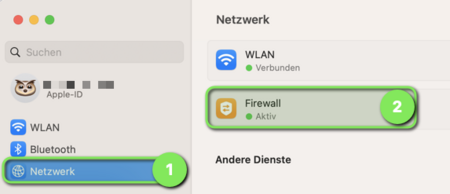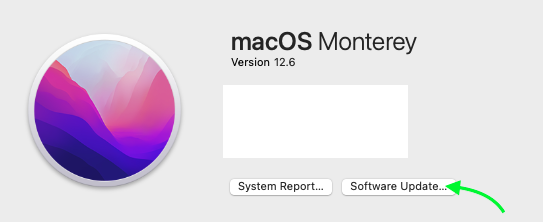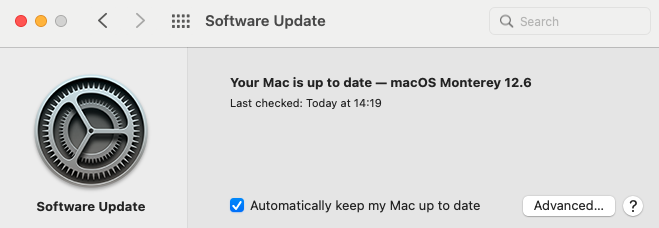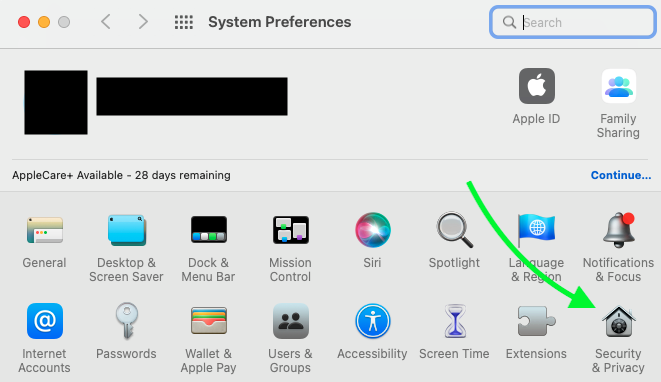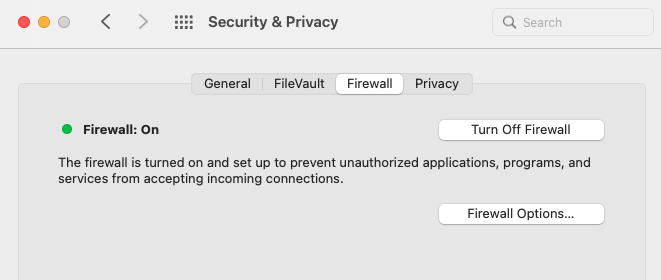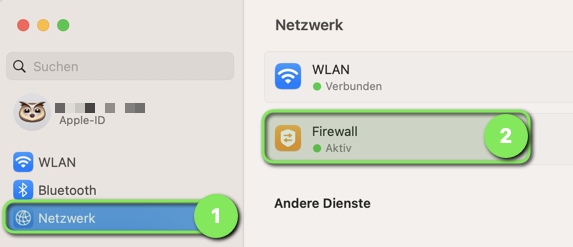Yewers (Diskussion | Beiträge) |
Yewers (Diskussion | Beiträge) |
||
| Zeile 87: | Zeile 87: | ||
[[Datei:Virenschutz-macOS-07.png|links|mini|ohne|450px|Firewall in macOS]] | [[Datei:Virenschutz-macOS-07.png|links|mini|ohne|450px|Firewall in macOS]] | ||
<br> | <br> | ||
| − | * | + | * Click on '''"Network"'''. |
| − | * | + | * Under '''"Firewall"''' you can switch on the firewall and make further settings. |
<br clear=all> | <br clear=all> | ||
Version vom 7. Oktober 2024, 17:40 Uhr
To keep your Mac safe from viruses and other malware, you should be aware of the following.
Security updates[Bearbeiten | Quelltext bearbeiten]
Apple regularly releases security updates. These should be installed without fail.
macOS 12 Montery and older
macOS 13 Ventura and newer
Virus protection[Bearbeiten | Quelltext bearbeiten]
macOS has an integrated virus protection, which is automatically active in the background. It consists of the following components:
- Gatekeeper
- Malware Removal Tool (MRT)
- XProtect
- XProtect Remediator
The above services do not have their own user interface. There is no easy way to check if they are working properly and are up to date with the latest software.
You should install an external virus program on your Mac. When choosing a product, you can use the frequently updated recommendations and tests of the following organizations as a guide:
Firewall[Bearbeiten | Quelltext bearbeiten]
macOS has an integrated firewall. By default it is not active. We recommend to activate it. To do this, proceed as follows:
- Open the "System Preferences".
macOS 12 Monterey und älter
- Click on "Security & Privacy"'.
- Click on "Firewall" in the tabs above.
- Click on "Enable firewall".
Info: If you enable the firewall, incoming connections can be blocked for installed programs. For security and privacy reasons, this can have advantages. However, it can also cause some installed programs to no longer function as desired.
macOS 13 Ventura und neuer
Additional info[Bearbeiten | Quelltext bearbeiten]
If you install additional antivirus software, note the following:
Performance degradation
Having an additional virus scanner can cause your Mac to run slower. For example, rendering videos can take significantly more time.
More does not necessarily mean better
Only one antivirus program should ever be installed on your device.
Updates are mandatory
Antivirus programs also need regular updates. If you have installed a fee-based antivirus software and your subscription has expired: uninstall the antivirus program. Non-updated antivirus programs are a security risk.
Free or fee-based?
In addition to fee-based antivirus programs, there are also many free antivirus programs available. The free variants may rely on advertising or collect user data. In any case, opt for a reputable antivirus program. There are cases of malware masquerading as virus scanners. If in doubt, ask the ZIM.
Less is sometimes more
Antivirus programs are important for safe travel on the Internet. However, many antivirus programs come with additional software that you may not need. Email scanners, VPN clients, password managers and PC cleaners should therefore be uninstalled unless absolutely necessary.