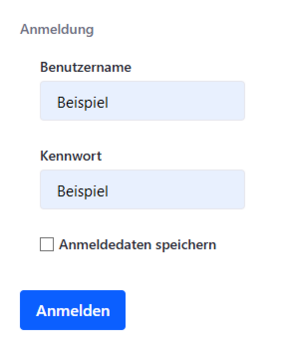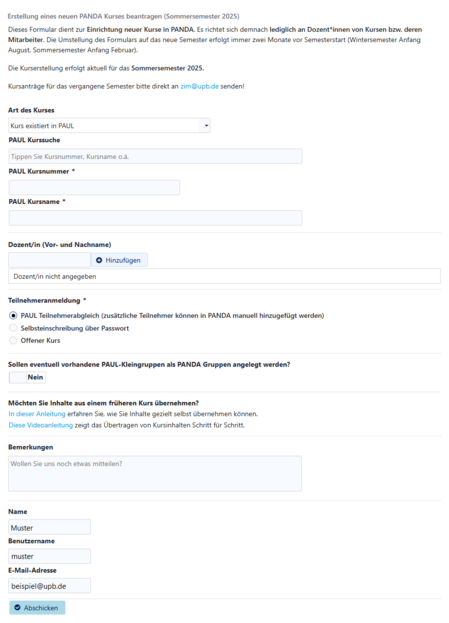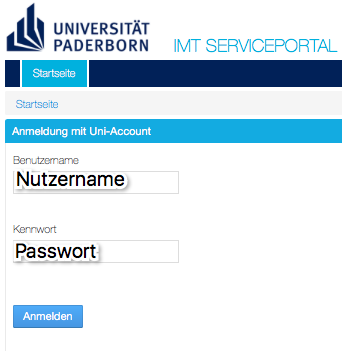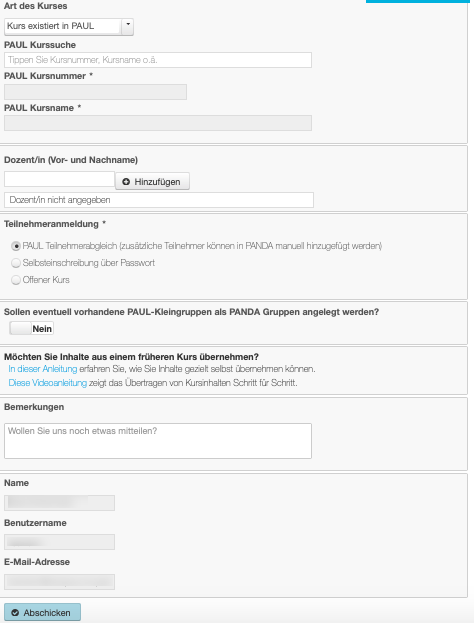This guide is dedicated to applying for new courses for PANDA and the options available to you.
What options are available[Bearbeiten | Quelltext bearbeiten]
- Web form (click & go)
- E-Mail (special case)
Web form appointments[Bearbeiten | Quelltext bearbeiten]
The web form allows you to apply for courses for the coming or active semester. It is changed over cyclically in order to enable early registrations for the coming semester.
The changeover usually takes place two months before the new semester.
- Course application for the winter semester = possible from the beginning of August
- Course application for the summer semester = possible from the beginning of February
Web form: Login[Bearbeiten | Quelltext bearbeiten]
In the web form everything necessary for the creation is automatically queried. This keeps queries to a minimum. In addition, you have the possibility to directly select courses entered in PAUL.
We strive to make this type of course application as easy and convenient as possible. We are therefore very grateful for feedback. Then we can further improve the form for next semesters.
Access & Login[Bearbeiten | Quelltext bearbeiten]
Once you have accessed the web form from the PANDA homepage or the following link (To the web form), you must log in with your university account.
Web form: Guided course application[Bearbeiten | Quelltext bearbeiten]
Type of course[Bearbeiten | Quelltext bearbeiten]
- default: course exists in PAUL
- Course is not in PAUL. Please create EXTra course!
Course exists in PAUL[Bearbeiten | Quelltext bearbeiten]
- PAUL course search: Enter the PAUL number (L.xxx.YYYYY / K.yyy.ZZZZZ) or parts of it here!
- You will receive a list of hits from which you can select the desired course by mouse click.
- After the selection the fields PAUL course number and PAUL course name show your choice.
- In addition, staff members of the course noted in PAUL are displayed under Instructors.
- Of course you can search again and change the information, if you have clicked on it.
- Tip: The last 4-5 digits of the PAUL number are very suitable for this search.
Course does NOT exist in PAUL[Bearbeiten | Quelltext bearbeiten]
- Course name: Enter the desired course name!
- We will automatically assign an EXTra number for your course (Z.EXT.YYYYY) under which it can be found in the semester section.
- Participants can find courses by number, name or lecturer.
Lecturers (first and last name)[Bearbeiten | Quelltext bearbeiten]
- Lecturer: Enter the names of the lecturers and lecturer assistants of the course!
- If they have already registered with PANDA, we will add them directly to the course.
- People who have already registered can add other collaborators.
- In many cases, the username or the university e-mail address of the person will be very helpful.
- Assistant lecturer: This role has the same rights as the lecturer, but does not appear in the course lists. Ideal for staff, tutors and other assistants.
Participant registration[Bearbeiten | Quelltext bearbeiten]
Choose the method by which students come to your course.
- PAUL participant matching: Once a day the participants registered in PAUL are transferred to the course.
- Note: You cannot currently remove students added using this method. If you wish to do so, please contact us for a solution ( mailto:imt@upb.de imt@upb.de ).
- Self-enrolment via password: Please enter a desired password! With the help of the password the participants have to register themselves for the course.
- Open course: All PANDA users can enroll in the course.
Small groups[Bearbeiten | Quelltext bearbeiten]
You can also specify by clicking on the field whether you want to create existing PAUL small groups as PANDA groups.
Take over contents[Bearbeiten | Quelltext bearbeiten]
Here you have the possibility to take over contents from a previous course. To do so, follow the linked instructions on the web form. There is no transfer of content from previous semesters by the IMT!
Remarks[Bearbeiten | Quelltext bearbeiten]
Here you can enter further comments and wishes. This includes special wishes for the PAUL synchronisation (participants of several PAUL courses into one PANDA course, etc.).
- Please send larger questions/wishes as e-mail to imt@upb.de or contact the Hotline 05251/60-5544!
Applicant (fixed)[Bearbeiten | Quelltext bearbeiten]
You will receive an automatic email notification when the form is submitted and a confirmation when the course is set up. You can send further questions in response to this e-mail, as long as you leave the ticket number in the subject line, we will know directly to which request you are referring.
E-mail: Complete data[Bearbeiten | Quelltext bearbeiten]
You can also send us your course application by e-mail to imt@upb.de.
Necessary information[Bearbeiten | Quelltext bearbeiten]
In this case we need the following information about the courses:
- Name of the course
- PAUL number (if available)
- Lecturer (user name, if known)
- Registration type
- PAUL adjustment
- Self registration with password
- The desired password
- Open course
Optional[Bearbeiten | Quelltext bearbeiten]
- Other employees (user names)
- Whether they should be entered as lecturer assistants
Video - course application[Bearbeiten | Quelltext bearbeiten]