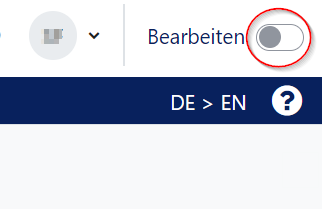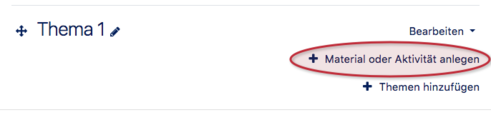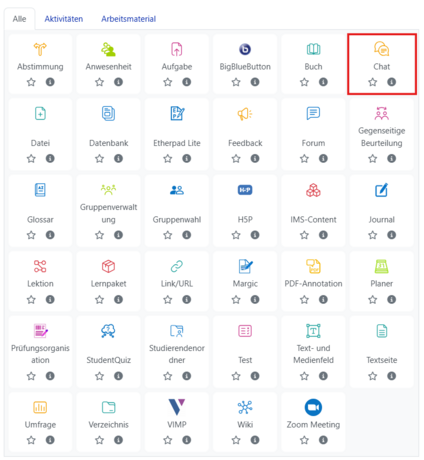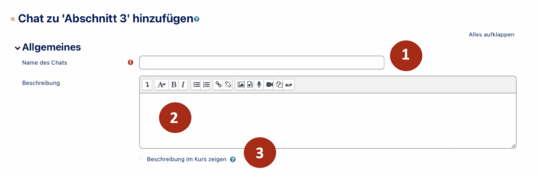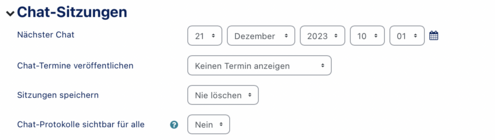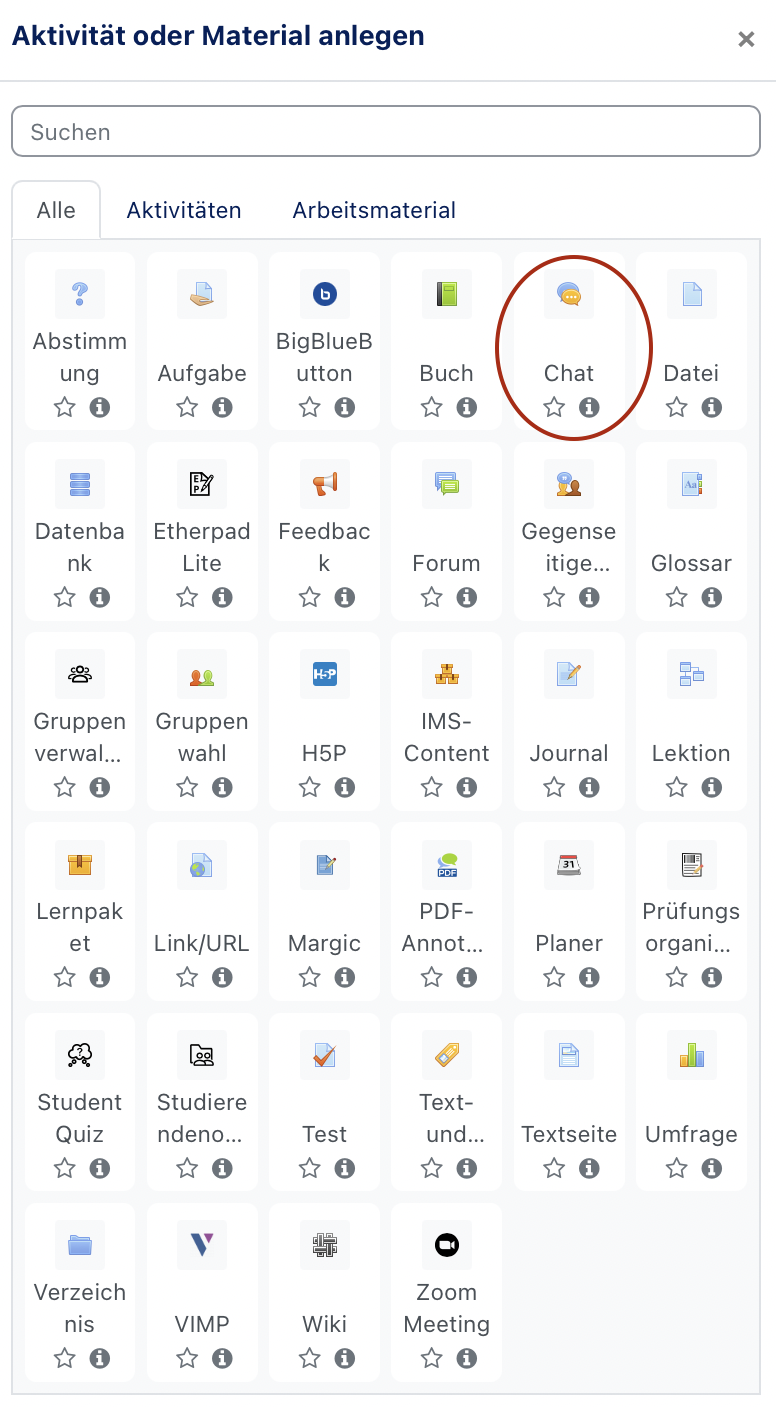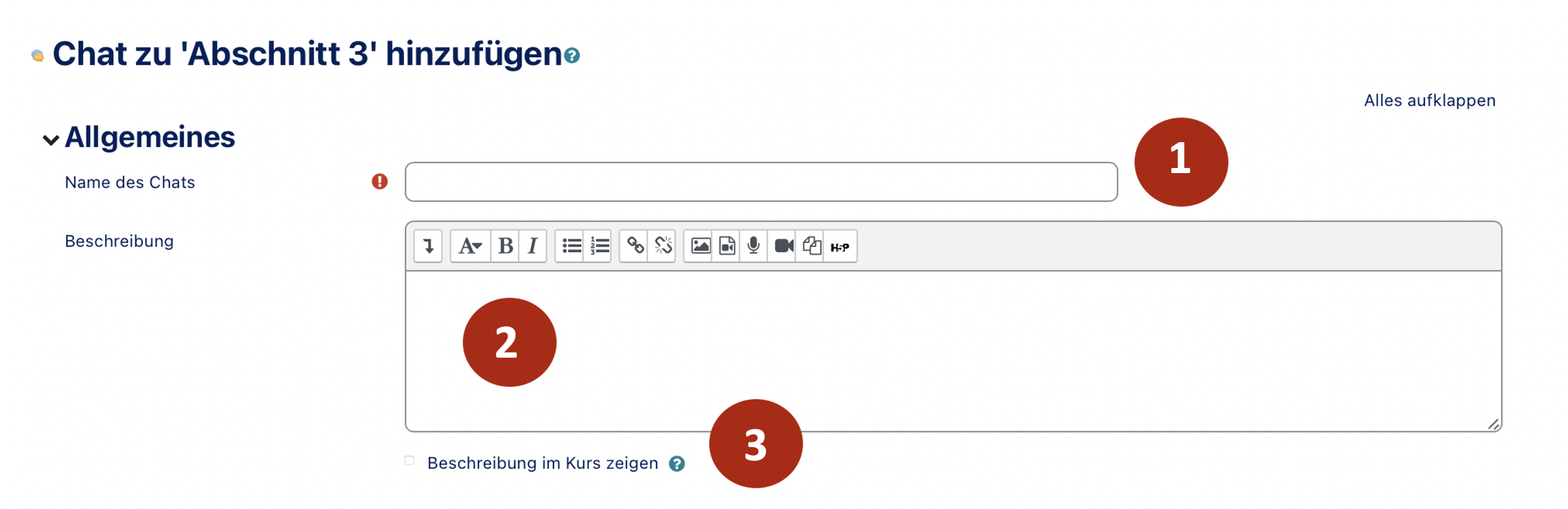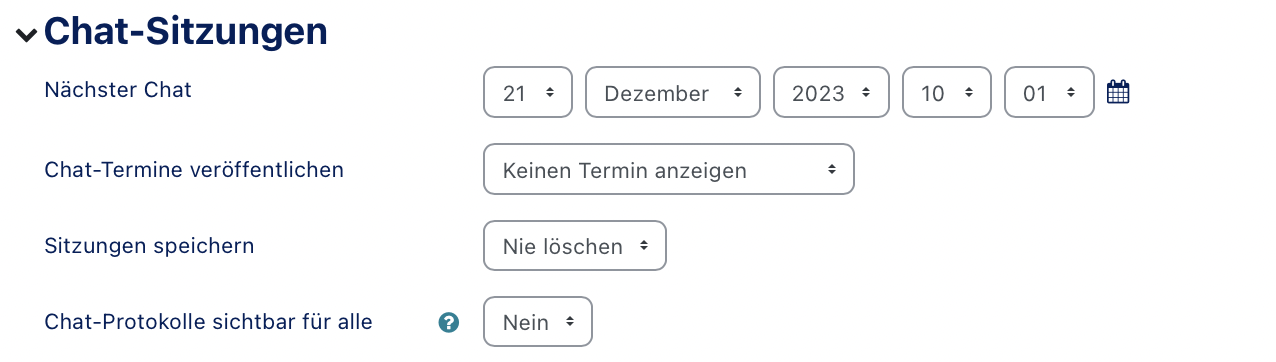This article shows you how to create a chat. This can be useful for online consultations, direct help with the course or for exam preparation.
Step-by-step instructions[Bearbeiten | Quelltext bearbeiten]
Switch on editing[Bearbeiten | Quelltext bearbeiten]
In most cases you will need to activate the edit mode in your course. Only then you will have the appropriate buttons to create materials and activities in your course or to edit the settings.
- Above your course content you will also find a button "Activate editing."
After the editing mode is switched on, all editing options are available to you.
Create chat
Select an appropriate topic (default) or week in the week view and click on "Add material or activity". It does not matter if the topic is empty or already contains other activities or materials.
In the following selection dialog you select the Chat and click on "Add". This creates a chat in the current section and redirects to the settings page.
Edit settings
Next, you define the basic settings of the chat. In the settings, you can define the selection options, for example. Options marked with a red * are mandatory.
Basic settings
- Name of the chat (1)
- Meaningful name that is shown in the course view.
- Description (2)
- Description of the vote that can be displayed in the course view.
- Show description in course view (3)
- Determines whether the previously entered description is displayed in the course.
Chat sessions
- Next chat
- Date of the next chat. Note, however, that this time and date setting does not prevent you from accessing the chat room at other times, it is rather a 'tool to communicate with your participants - especially to let your participants know when they can expect you to be in the chat room.
- Repetitions
- Here you have the possibility to define repetitions of the appointment. This is similar to the serial appointment in the calendar, for example. You have the following options:
- Do not display an appointment - no date is displayed and used
- Only on the specified date - single session on the specified date without repetition
- Daily at the same time - Ignores the date and specifies the specified time
- Weekly at the same time - serial date at the specified day of the week and time
- Save sessions
- As soon as at least two participants join a chat session, a protocol of the session is created. This setting specifies the period of time during which the chat transcript is stored on the server.
- Chat logs visible for all
- If this setting is set to No, only instructors can view the chat logs.