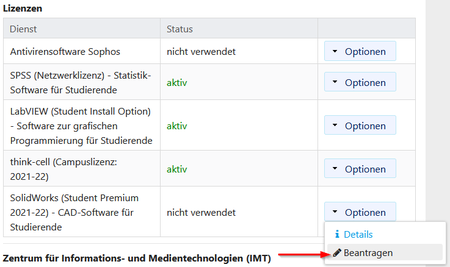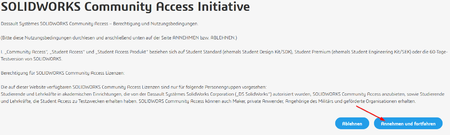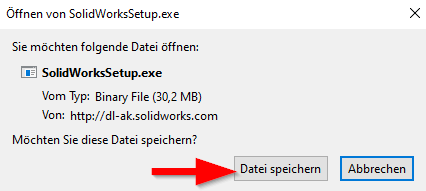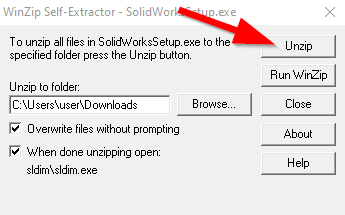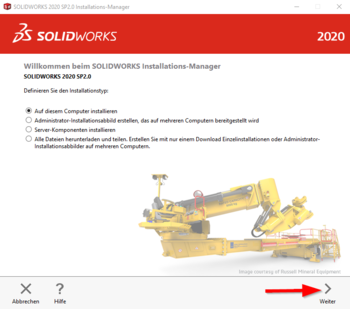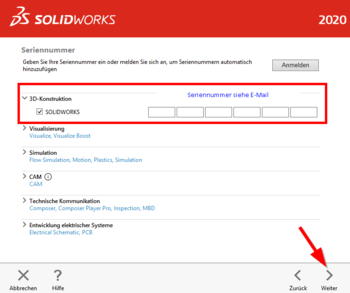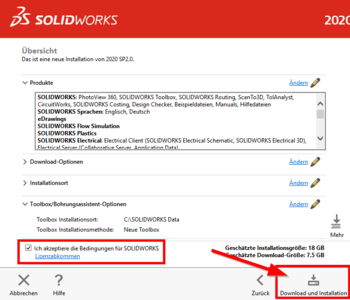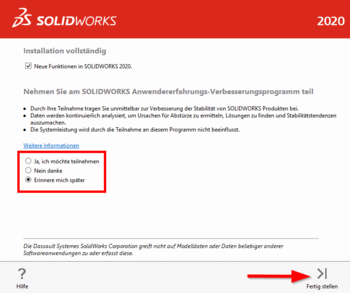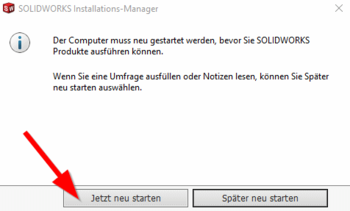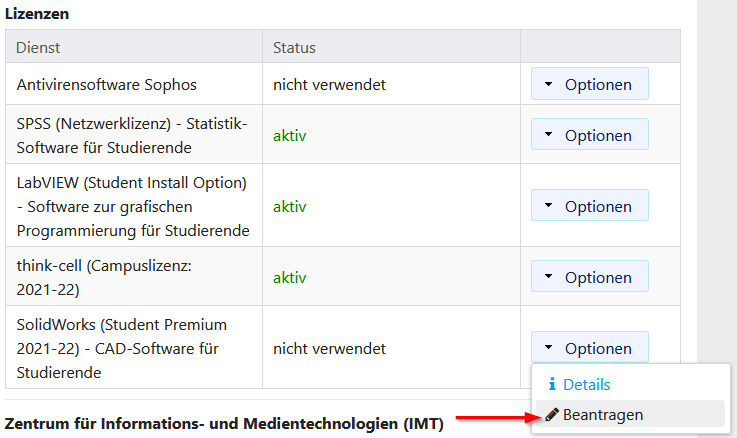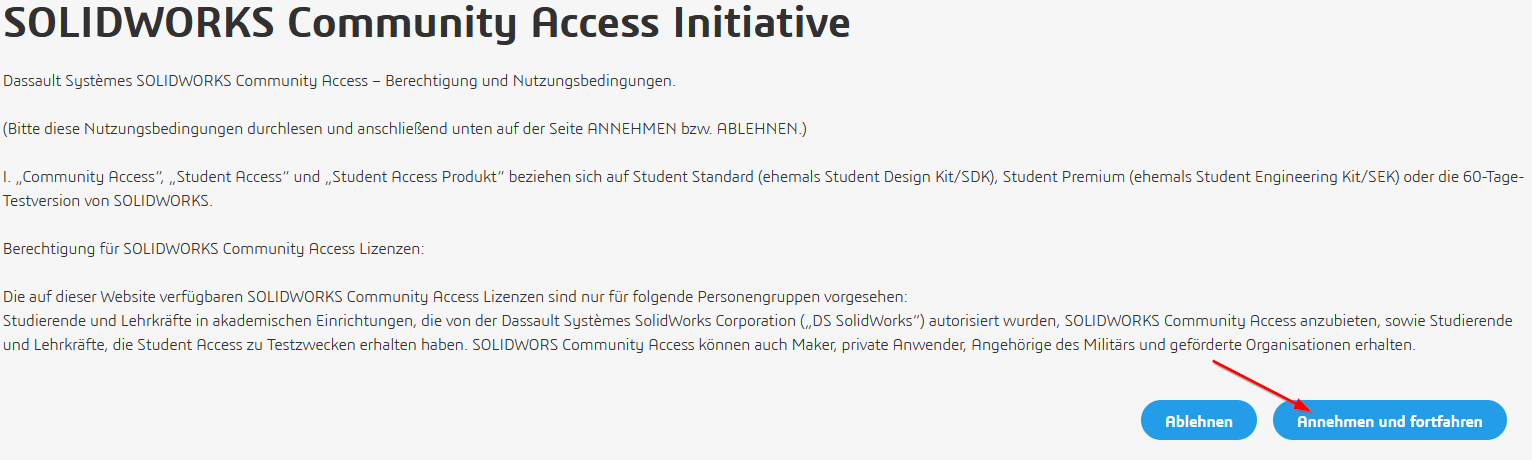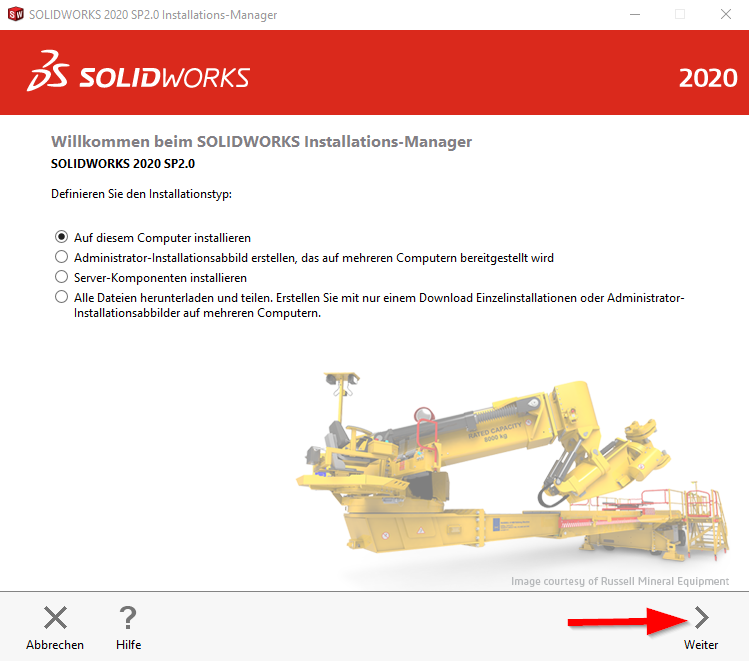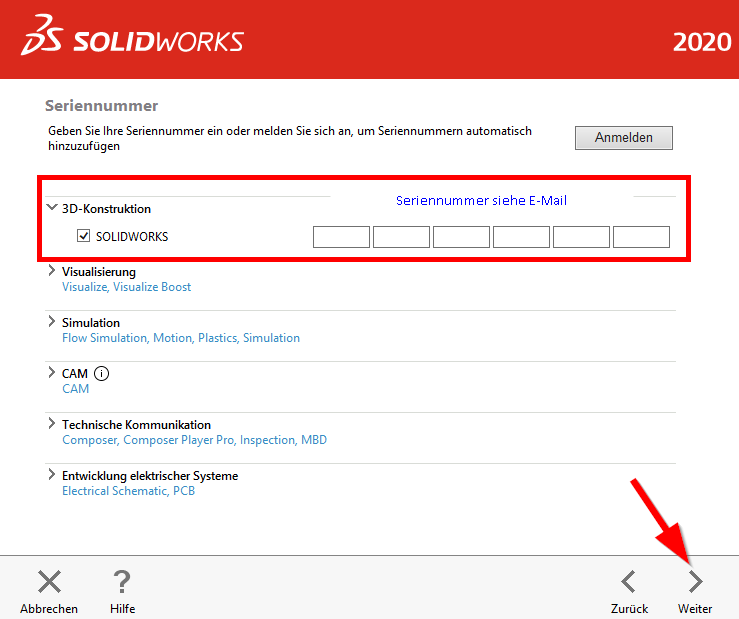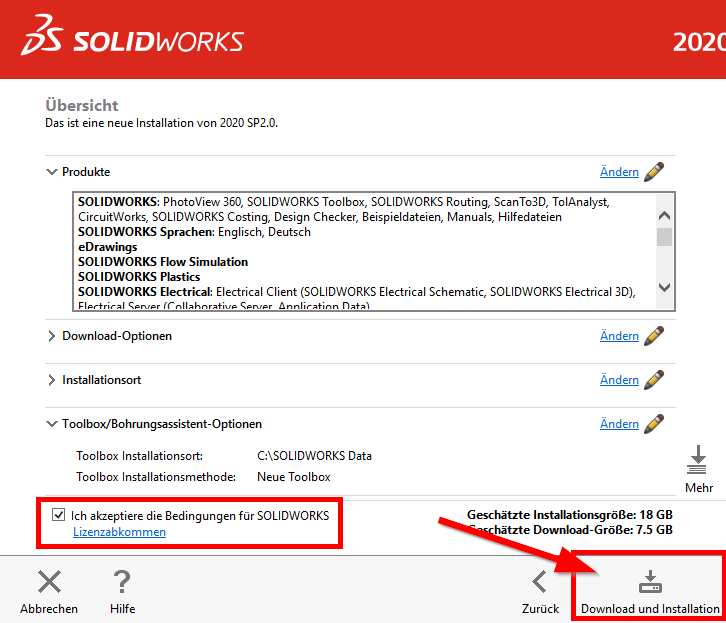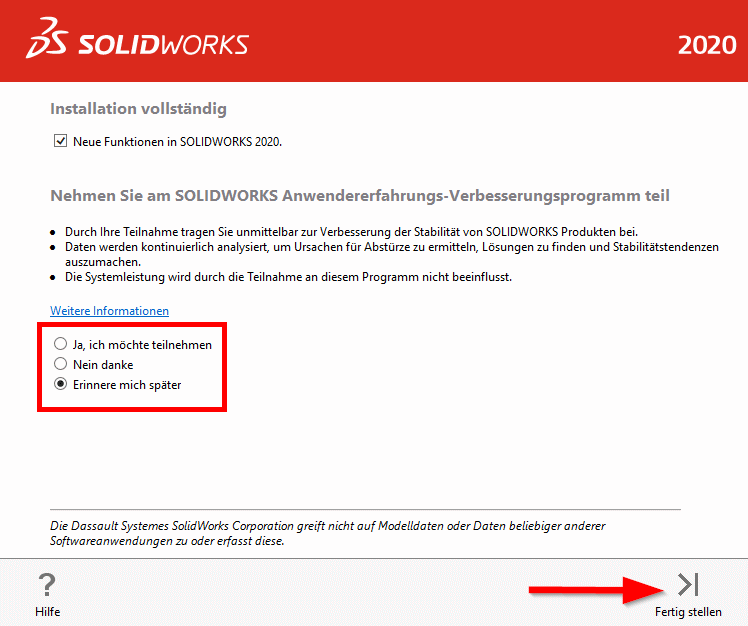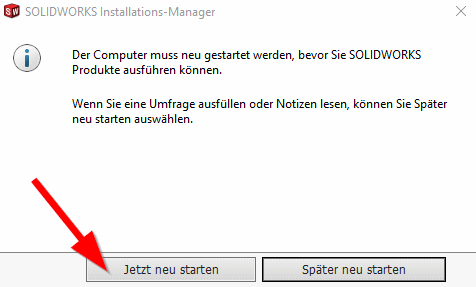SolidWorks is a CAD program that can be used to create drawings, models, and assemblies. It is specifically designed for 3D CAD design, where individual 3D elements are aligned and dimensioned in space. It offers a wide range of specialized tools, for example, for weldments, surface finishing, design analysis, DFM, and CAM.
The SolidWorks (Student Premium) software is provided by Dassault Systemes Deutschland GmbH. Details on the license terms can be found here
Requirements[Bearbeiten | Quelltext bearbeiten]
- Students or instructors at the University of Paderborn
- Microsoft Windows operating system
SolidWorks is not available in a macOS version.
Obtaining SolidWorks (Student Premium)[Bearbeiten | Quelltext bearbeiten]
Applying for a license[Bearbeiten | Quelltext bearbeiten]
First, the SolidWorks (Student Premium) service must be requested in the service portal.
- Access the Service Portal.
- Log in with your university account.
- Go to the "User Management" section and then to "Other Services"
- Under "Licenses" you will find the service "SolidWorks (Student Premium) - CAD Software for Students". (Teachers registered as such in PAUL will see the service under "Advanced View". (Can be activated below))
- Click "Options" and then "Apply".
- Accept the license terms.
You should now receive an email shortly. This contains the following information:
- A link to the SolidWorks download page
- The license key (serial number) required for installation
- Further instructions for use and installation
Download SolidWorks and Serial Numbers[Bearbeiten | Quelltext bearbeiten]
To receive the software, you must register on the SolidWorks website.
https://www.solidworks.com/de/support/community-download
ATTENTION: Please select the version "2024 (SP5.0)" here, as the license is valid only for this version!
- Fill out the form.
- Under Product Information, enter the following: I already have a serial number that begins with 9020 Yes.
- Then click "Request Download".
- Accept the Terms of Use by clicking 'Accept and Continue.
- Click 'Download.
Install SolidWorks[Bearbeiten | Quelltext bearbeiten]
Open the installation file SolidWorksSetup.exe.
- The installation data must first be unzipped.
- By default, this happens in the download folder.
- Click "Unzip".
- The installation wizard starts.
- Select "Install on this computer".
- Click "Next".
- Enter the SOLIDWORKS CAD serial number. You received this in the email from the Service Portal (not in the email from SolidWorks).
- If you want to use SOLIDWORKS CAM Pro, also enter the SOLIDWORKS CAM Pro serial number.
- Both serial numbers were previously displayed during registration.
- Then click "Next."
The wizard will now search the Internet for available installation packages.
- Accept the license agreement.
- SolidWorks has many individual components. If you don't need all of them, you can click "Change" under "Products" and deselect individual components. This will significantly reduce the size of SolidWorks.
- Then click "Download and Install".
The installation wizard will now download and install the installation data for SolidWorks.
Note: The installation package is several gigabytes in size. Depending on the speed of your internet connection, this step may take some time.
- The installation has been completed successfully.
- Decide for yourself whether you want to submit usage data to the manufacturer.
- Click "Finish" to complete.
- SolidWorks may need to be restarted before it can be used.
- Save and close all open programs if you haven't already.
- Click "Restart Now".
SolidWorks is now ready to use.
Known Issues[Bearbeiten | Quelltext bearbeiten]
If you had another version of SolidWorks installed before installing the Student Design Kit, you may experience registration issues. Then you should uninstall the old version first. You should back up any personal data beforehand, if necessary.
macOS[Bearbeiten | Quelltext bearbeiten]
The manufacturer does not offer a version of SolidWorks for macOS.
If you still want to use SolidWorks on your Mac, you must first set up a Windows environment. For more information, please contact the manufacturer.
https://blogs.solidworks.com/solidworksdeutschland/2020/08/solidworks-auf-einem-mac-verwenden.html
More[Bearbeiten | Quelltext bearbeiten]
You can find installation instructions from the manufacturer here
Usage Instructions[Bearbeiten | Quelltext bearbeiten]
The software is subject to the following restrictions:
- The software will cease to function after 12 months from its registration. The software can be used until December 31 of the current license year (for versions 2020-2021, this would be December 31, 2021).
- The license does not include any maintenance services.
- After the license year expires, you can download the updated version of the SDK if you still meet the required conditions. If this is not the case, you always have the option of purchasing the updated full version of the SOLIDWORKS Student Edition license.