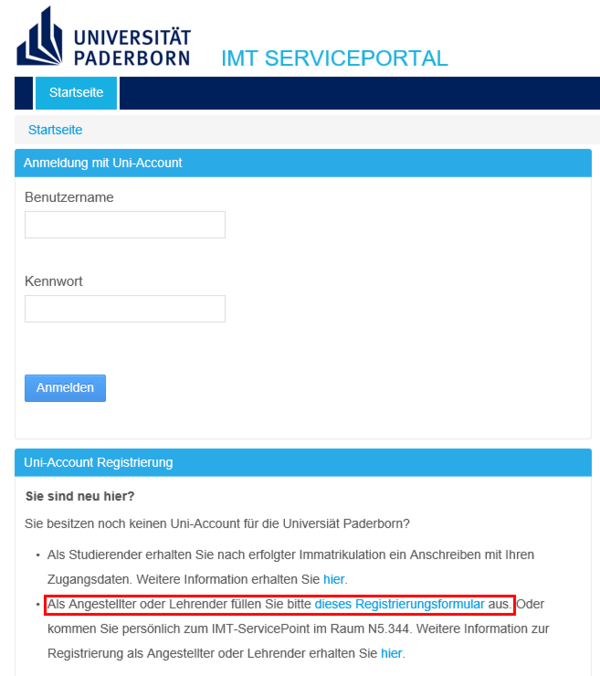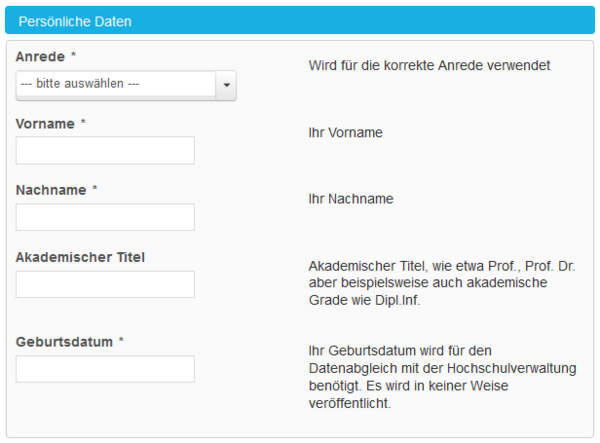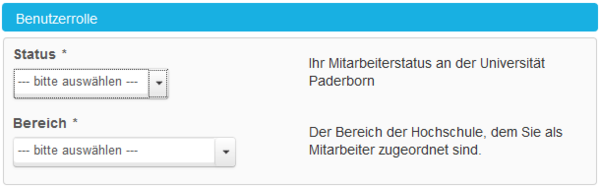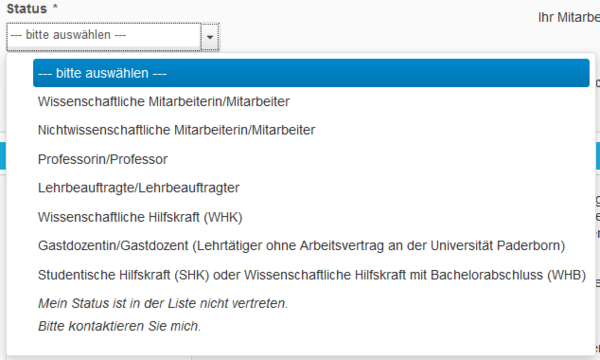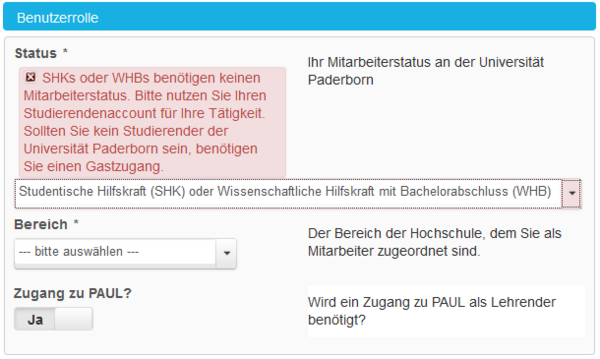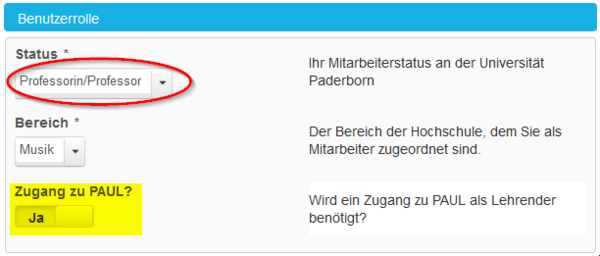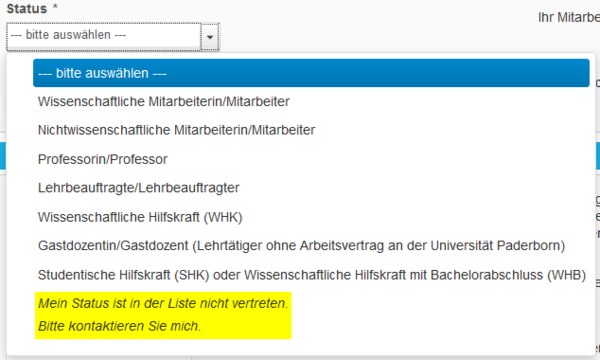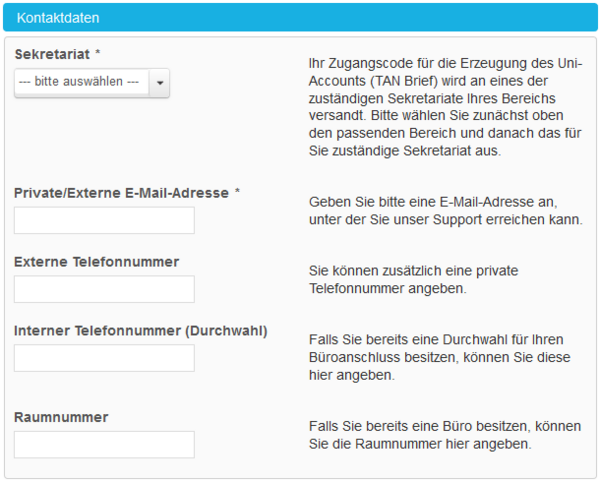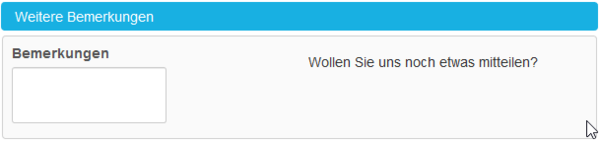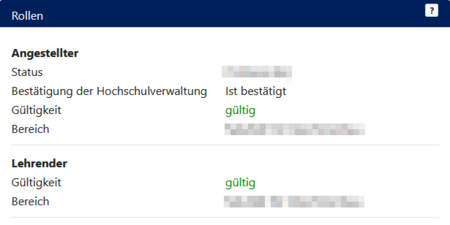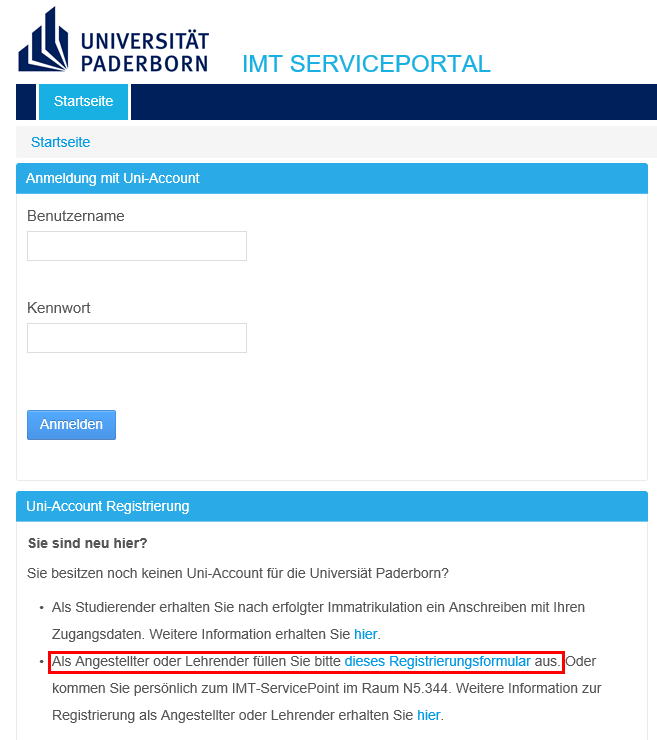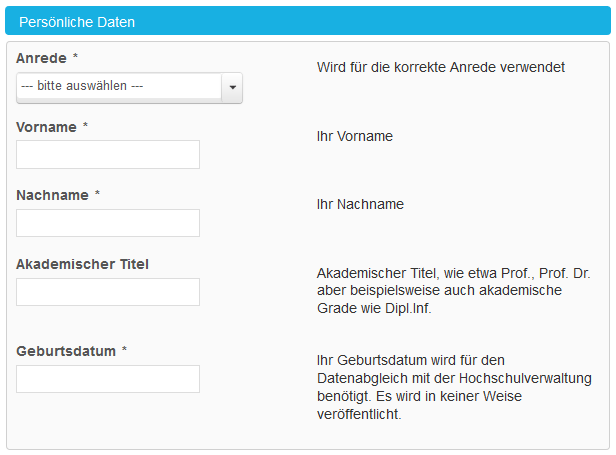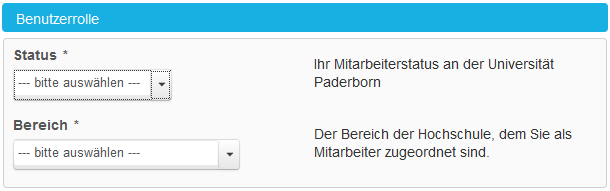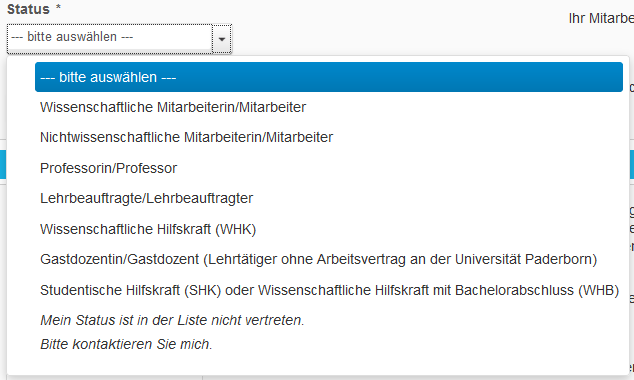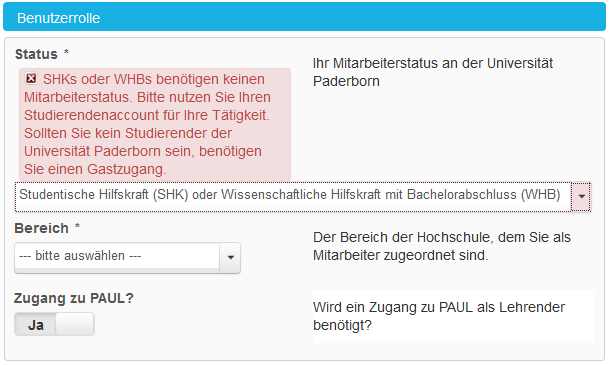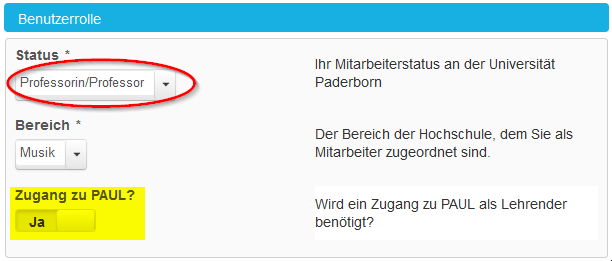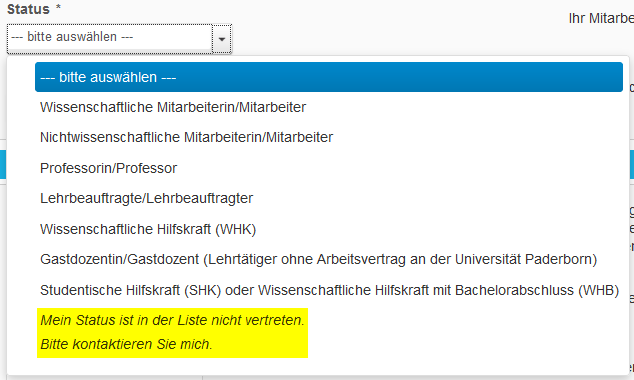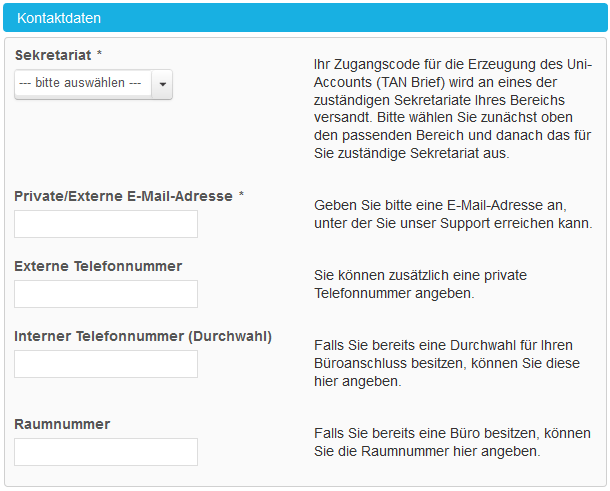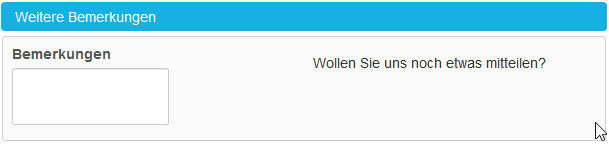Jnk (Diskussion | Beiträge) |
Jnk (Diskussion | Beiträge) |
||
| (26 dazwischenliegende Versionen desselben Benutzers werden nicht angezeigt) | |||
| Zeile 7: | Zeile 7: | ||
* The online form can also be used to request the '''Lehrenden-Rolle''' for an existing Uni-Account. | * The online form can also be used to request the '''Lehrenden-Rolle''' for an existing Uni-Account. | ||
* People with an existing Uni-Account will geht the '''Miarbeiter-Rolle''' automatically. | * People with an existing Uni-Account will geht the '''Miarbeiter-Rolle''' automatically. | ||
| − | * People with an '''guest account''' must register for the the | + | * People with an '''guest account''' must register for the the '''Lehrenden-Rolle'''. |
</bootstrap_alert> | </bootstrap_alert> | ||
Procedure for the self registering process. | Procedure for the self registering process. | ||
| − | New employees and lecturers who have no Uni-Account yet, must register here: | + | <br> |
| + | New employees and lecturers, who have no Uni-Account yet, must register here: | ||
| + | * https://serviceportal.uni-paderborn.de/web/portal/registrierung | ||
| + | <br clear=all> | ||
| + | If you registered successfully, the IMT will process your application manually. After that, a transaction number (TAN) will be send to the responsible secretariat via interoffice mail. You can create your Uni-Account by using the TAN. A device with internet connection will be needed. | ||
| − | + | == What needs to be done?== | |
| + | *Request Uni-Account | ||
| + | ** Visit https://serviceportal.uni-paderborn.de/web/portal/registrierung | ||
| + | ** Choose status | ||
| + | ** Choose department | ||
| + | ** Enter personal information | ||
| + | ** Submit application and wait for TAN letter | ||
| + | * Create Uni-Account | ||
| + | ** Visit [https://imt.uni-paderborn.de/tan TAN portal] | ||
| + | ** Enter TAN | ||
| + | ** Check and add personal information if necessary | ||
| + | ** Choose username and password | ||
| + | ** Accept terms of service | ||
| − | + | ==Request Uni-Account== | |
| − | + | Employees and teachers fill out the registration form in the Serviceportal to apply for a university account. Please note the information displayed on the respective pages on the right. It is particularly important to enter the correct date of birth in order to be able to clarify your identity without any doubt in the event of a forgotten password. The date of birth is not visible to third parties. | |
| + | <br> | ||
| − | + | [[Datei:ServicPortal-Registrierung.png|links|mini|ohne|600px|Link to registration form in the Serviceportal]] | |
| − | + | <br clear=all> | |
| − | |||
| − | |||
| − | |||
| − | |||
| − | |||
| − | |||
| − | |||
| − | |||
| − | |||
| − | |||
| − | + | Direct link to the form | |
| + | <br> | ||
| + | * https://serviceportal.uni-paderborn.de/web/portal/registrierung | ||
| − | + | === Registration: Personal information=== | |
| − | + | Enter your personal information | |
| − | [[Datei: | + | [[Datei:Pers data.png|links|mini|ohne|600px|Enter personal information.]] |
| + | <br clear=all> | ||
| + | If you have concluded an employment contract with the University Paderborn, please make sure to enter forename and surname identical to the contract. Use '''all''' your forenames if they are in the contract! | ||
| − | === | + | === Registration: User role=== |
| − | + | [[Datei:Benutzerrolle.png|links|mini|ohne|600px|Choose status and department]] | |
| − | + | <br clear=all> | |
| − | [[Datei: | ||
| − | |||
| − | |||
| − | |||
| − | |||
| − | |||
==== Status ==== | ==== Status ==== | ||
| − | + | Depending on the scope of activities, employees of the University Paderborn have different status. | |
| − | [[Datei:Status.png| | + | [[Datei:Status.png|links|mini|ohne|600px|In detail: Available status]] |
| − | + | <br clear=all> | |
| − | |||
| − | |||
| − | |||
| − | = | ||
| − | |||
| − | + | [[Datei:SHK.png|links|mini|ohne|600px|Error message for choosing SHK and WHB status. No new account needed.]] | |
| − | + | <br> | |
| − | [[Datei: | + | * SHK and WHB '''do not need''' a new Uni-Account. |
| + | * A new role will be deployed to the existing Uni-Account. | ||
| + | * This selection leads to a corresponding notice. | ||
| + | <br clear=all> | ||
| − | + | SHK and WHB, that need an additional role, can contact [mailto:imt@upb.de imt@upb.de]. | |
| + | <br clear=all> | ||
| + | <br> | ||
| − | + | In this process, employees can apply for access to PAUL - The '''Paderborner Assistenzsystem für Universität und Lehre''' | |
| − | + | [[Datei:Prof.png|links|mini|ohne|600px|Request PAUL access.]] | |
| + | <br clear=all> | ||
| + | This is relevant for: | ||
| + | * Academic staff | ||
| + | * Professors | ||
| + | * Lecturers | ||
| + | * Guest lecturers | ||
| + | <br> | ||
| − | + | Non-scientific staff do not usually need access to PAUL. | |
| + | <br clear=all> | ||
| + | <br> | ||
| − | + | If your status is not represented in the list, you can select this. We will contact you then. | |
| − | [[Datei: | + | [[Datei:Status hl.png|links|mini|ohne|600px|Can't find the correct status? Request help.]] |
| + | <br clear=all> | ||
| − | + | ==== Department==== | |
| + | The University Paderborn is divided into different faculties, institutes and administrations. Please select the area in which you will work or select: "'''My area is not represented. Please contact me."''' | ||
| − | = | + | === Registration: Personal information=== |
| − | + | Please enter your personal information: | |
| + | [[Datei:Kontakt.png|links|mini|ohne|600px|Enter the requested information.]] | ||
| + | <br clear=all> | ||
| + | The list of secretariats to be selected depends on the previously selected departments. Entering a valid e-mail address is mandatory. Additional information such as telephone numbers is optional. | ||
| − | [[Datei: | + | ===Registration: Further comments=== |
| + | In the last step, you have can leave an additional note for the user support. | ||
| + | [[Datei:Bemerkungen.png|links|mini|ohne|600px|Leave a comment to the IMT.]] | ||
| + | <br clear=all> | ||
| − | + | In the last step, you will submit your application. | |
| + | [[Datei:Beantragen.png|links|mini|ohne|250px|Button to create Uni-Account.]] | ||
| + | <br clear=all> | ||
| + | We then store your details, generate a TAN letter and send it to the responsible secretariat by interoffice mail. | ||
| + | <br clear=all> | ||
| − | + | ==Create Uni-Account== | |
| + | If you received your TAN letter, you can create your Uni-Account. Visit the following link and enter your TAN. | ||
| + | * http://imt.upb.de/tan | ||
| − | [[Datei:Screenshot | + | [[Datei:Screenshot Uni-Service Erstellen Uni-Account für Studenten 1.png|links|mini|ohne|800px|Insert your TAN]] |
| + | <br clear=all> | ||
| − | ''' | + | Access to '''PAUL''' is possible one day after the creation of your Uni-Account. |
| + | <br clear=all> | ||
| + | Please consider that your TAN will expire if | ||
| + | * you used your TAN to create an Uni-Account. | ||
| + | * your TAN is older than 4 weeks. | ||
| + | * you already have an Uni-Account. | ||
| + | <br clear=all> | ||
| − | + | ==Additional information== | |
| − | + | '''Information regarding user roles''' | |
| − | |||
| − | |||
| − | + | * Employees: Employees are all employees of the University of Paderborn including scientific assistants (WHK). Student assistants (SHK) do not count here as employees of the university. | |
| − | + | * Lecturers: Lecturers are all lecturers (including guest lecturers) and lecturers of the University. All persons who are to be named as lecturers of a course in the electronic course catalogue Paderborner Assistenzsystems für Universität und Lehre [https://paul. uni-paderborn. de/ PAUL] must first apply for the role of lecturer. Linke described above. | |
| − | |||
| − | + | '''Important''' | |
| + | * It is quite common for you to be managed both as an employee and as a lecturer at the university. This is precisely the case if you, as an employee of the University, also offer courses. Then apply for both user roles when registering for the first time. For an existing account, you may be able to re-register a missing role. To do so, please fill out the registration form and enter your current Uni-Account. | ||
| − | ''' | + | ==Known problems with PAUL== |
| + | '''If you can't log in to PAUL''' | ||
| + | <br> | ||
| + | Please log in to the '''Serviceportal'''. | ||
| + | * https://serviceportal.uni-paderborn.de | ||
| + | <br> | ||
| + | Visit '''Benutzerverwaltung''' and '''Persönliche Daten''' to check your personal information. | ||
| + | If the role '''"Lehrender"''' is missing: | ||
| + | * Register as '''"Lehrender"''' as described above. | ||
| − | + | [[Datei:Uni-Account-Rolle.png|links|mini|ohne|450px|For access to '''PAUL''' both roles should be presend - '''Mitarbeiter''' and '''Lehrender'''.]] | |
| + | <br clear=all> | ||
| − | == | + | ==See also== |
| − | + | * [[Uni-Account]] | |
Version vom 6. März 2024, 13:56 Uhr
- The online form can also be used to request the Lehrenden-Rolle for an existing Uni-Account.
- People with an existing Uni-Account will geht the Miarbeiter-Rolle automatically.
- People with an guest account must register for the the Lehrenden-Rolle.
Procedure for the self registering process.
New employees and lecturers, who have no Uni-Account yet, must register here:
If you registered successfully, the IMT will process your application manually. After that, a transaction number (TAN) will be send to the responsible secretariat via interoffice mail. You can create your Uni-Account by using the TAN. A device with internet connection will be needed.
What needs to be done?[Bearbeiten | Quelltext bearbeiten]
- Request Uni-Account
- Visit https://serviceportal.uni-paderborn.de/web/portal/registrierung
- Choose status
- Choose department
- Enter personal information
- Submit application and wait for TAN letter
- Create Uni-Account
- Visit TAN portal
- Enter TAN
- Check and add personal information if necessary
- Choose username and password
- Accept terms of service
Request Uni-Account[Bearbeiten | Quelltext bearbeiten]
Employees and teachers fill out the registration form in the Serviceportal to apply for a university account. Please note the information displayed on the respective pages on the right. It is particularly important to enter the correct date of birth in order to be able to clarify your identity without any doubt in the event of a forgotten password. The date of birth is not visible to third parties.
Direct link to the form
Registration: Personal information[Bearbeiten | Quelltext bearbeiten]
Enter your personal information
If you have concluded an employment contract with the University Paderborn, please make sure to enter forename and surname identical to the contract. Use all your forenames if they are in the contract!
Registration: User role[Bearbeiten | Quelltext bearbeiten]
Status[Bearbeiten | Quelltext bearbeiten]
Depending on the scope of activities, employees of the University Paderborn have different status.
- SHK and WHB do not need a new Uni-Account.
- A new role will be deployed to the existing Uni-Account.
- This selection leads to a corresponding notice.
SHK and WHB, that need an additional role, can contact imt@upb.de.
In this process, employees can apply for access to PAUL - The Paderborner Assistenzsystem für Universität und Lehre
This is relevant for:
- Academic staff
- Professors
- Lecturers
- Guest lecturers
Non-scientific staff do not usually need access to PAUL.
If your status is not represented in the list, you can select this. We will contact you then.
Department[Bearbeiten | Quelltext bearbeiten]
The University Paderborn is divided into different faculties, institutes and administrations. Please select the area in which you will work or select: "My area is not represented. Please contact me."
Registration: Personal information[Bearbeiten | Quelltext bearbeiten]
Please enter your personal information:
The list of secretariats to be selected depends on the previously selected departments. Entering a valid e-mail address is mandatory. Additional information such as telephone numbers is optional.
Registration: Further comments[Bearbeiten | Quelltext bearbeiten]
In the last step, you have can leave an additional note for the user support.
In the last step, you will submit your application.
We then store your details, generate a TAN letter and send it to the responsible secretariat by interoffice mail.
Create Uni-Account[Bearbeiten | Quelltext bearbeiten]
If you received your TAN letter, you can create your Uni-Account. Visit the following link and enter your TAN.
Access to PAUL is possible one day after the creation of your Uni-Account.
Please consider that your TAN will expire if
- you used your TAN to create an Uni-Account.
- your TAN is older than 4 weeks.
- you already have an Uni-Account.
Additional information[Bearbeiten | Quelltext bearbeiten]
Information regarding user roles
- Employees: Employees are all employees of the University of Paderborn including scientific assistants (WHK). Student assistants (SHK) do not count here as employees of the university.
- Lecturers: Lecturers are all lecturers (including guest lecturers) and lecturers of the University. All persons who are to be named as lecturers of a course in the electronic course catalogue Paderborner Assistenzsystems für Universität und Lehre uni-paderborn. de/ PAUL must first apply for the role of lecturer. Linke described above.
Important
- It is quite common for you to be managed both as an employee and as a lecturer at the university. This is precisely the case if you, as an employee of the University, also offer courses. Then apply for both user roles when registering for the first time. For an existing account, you may be able to re-register a missing role. To do so, please fill out the registration form and enter your current Uni-Account.
Known problems with PAUL[Bearbeiten | Quelltext bearbeiten]
If you can't log in to PAUL
Please log in to the Serviceportal.
Visit Benutzerverwaltung and Persönliche Daten to check your personal information.
If the role "Lehrender" is missing:
- Register as "Lehrender" as described above.