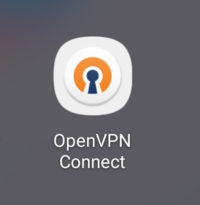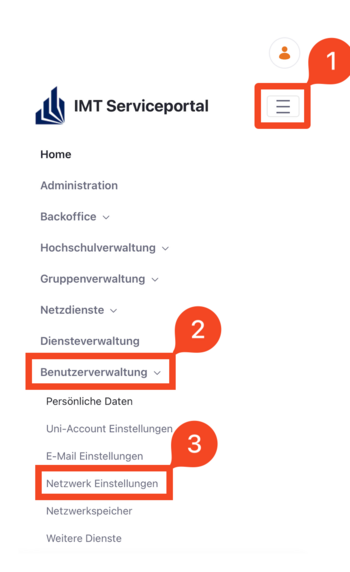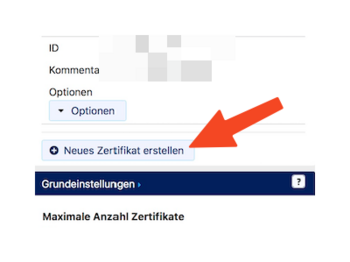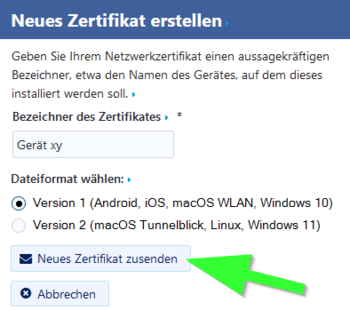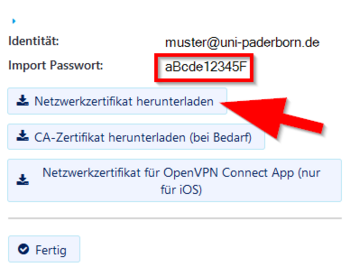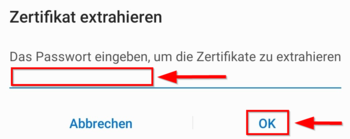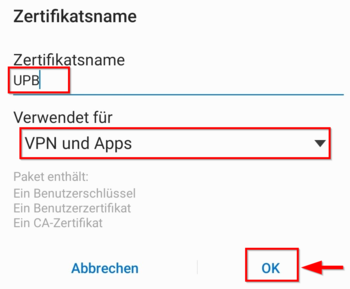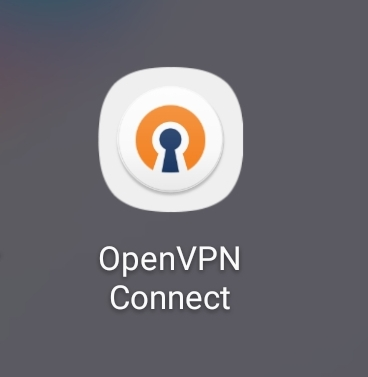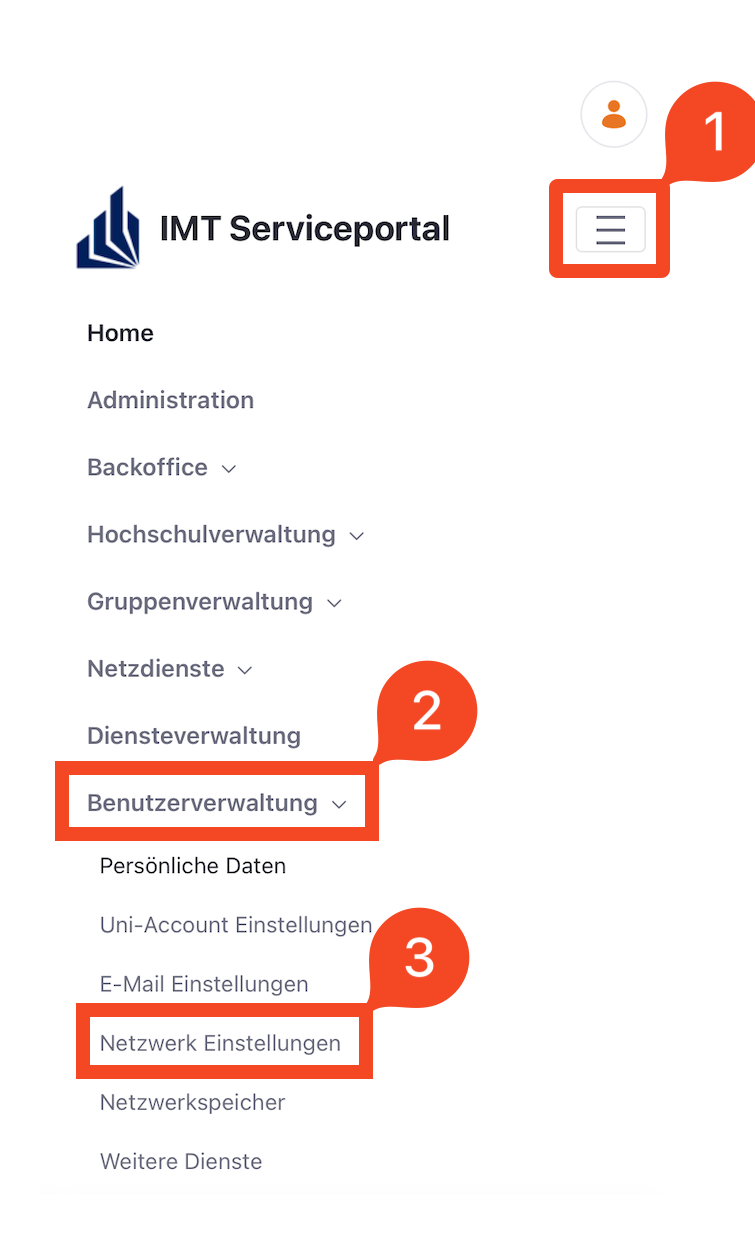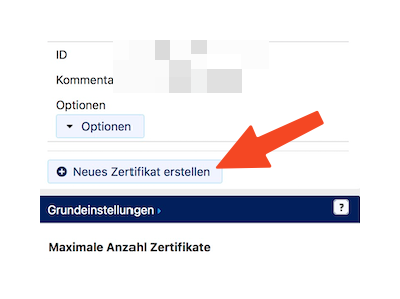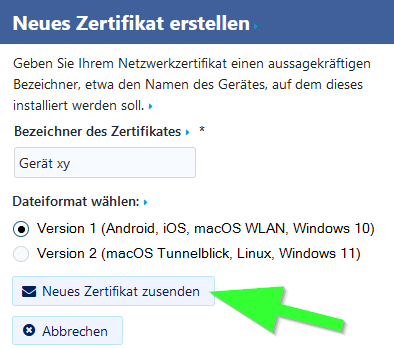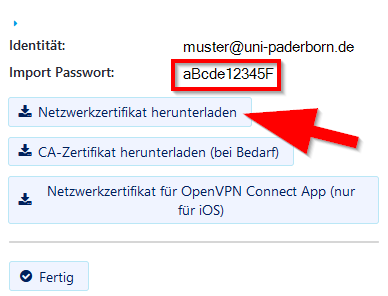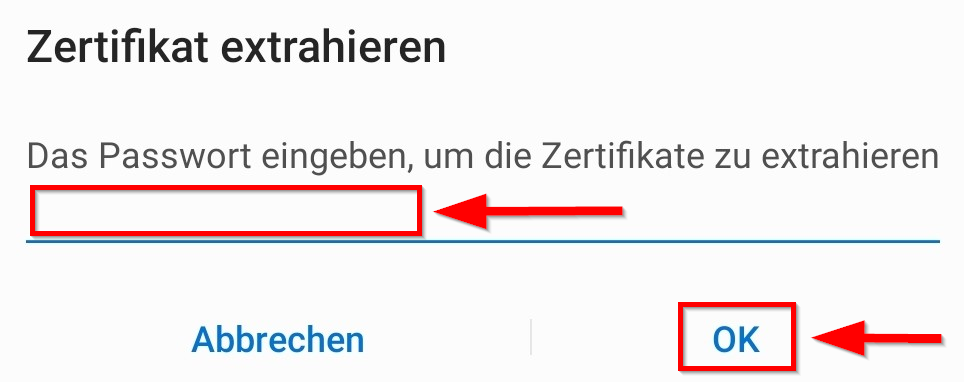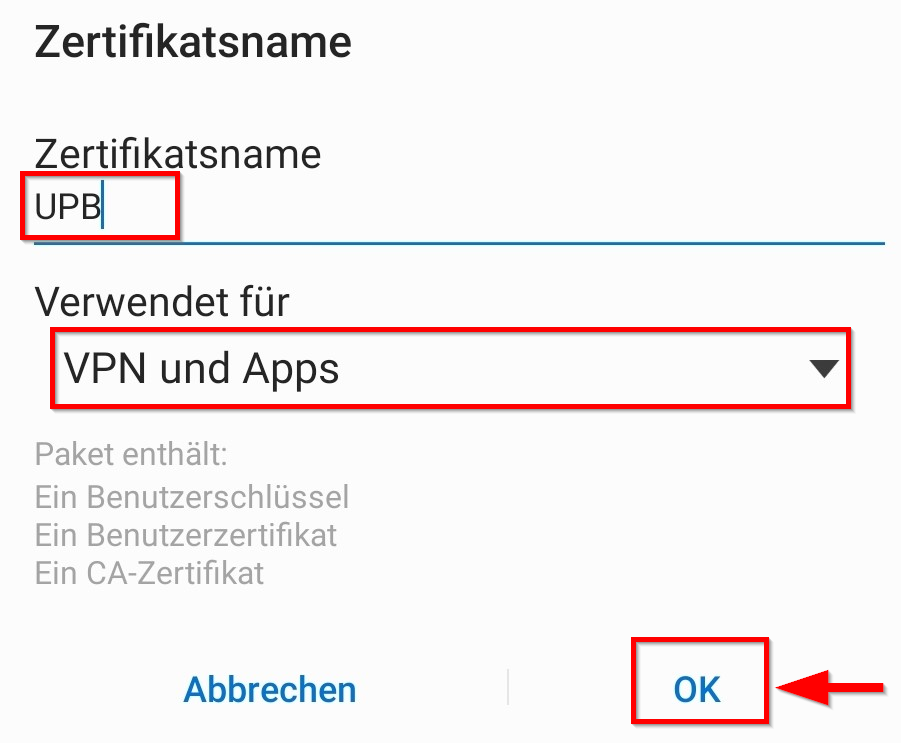Some services are only available through the university network. These include, for example, access to network drives and the download of online resources from the homepage of the University Library. If you want to access these services when you are not at the university, you need a VPN connection. A Virtual Private Network guarantees secure access to the university network through other networks.
What needs to be done?[Bearbeiten | Quelltext bearbeiten]
- Install OpenVPN Connect from the PlayStore.
- Install a personal network certificate
- Download the configuration file:
- Use the .ovpn configuration file and your personal network certificate to configure OpenVPN Connect.
- Start a VPN connection.
Step-by-step instructions[Bearbeiten | Quelltext bearbeiten]
Install OpenVPN Connect[Bearbeiten | Quelltext bearbeiten]
Install the app OpenVPN Connect. Like other apps you can find it in the Google PlayStore
Install certificates[Bearbeiten | Quelltext bearbeiten]
For the VPN connection you need a network certificate. You cannot use the already installed certificate for Eduroam. Open the Serviceportal and log in with your university account.
- Click on the 3 vertical bars on the upper right corner
- Click on User Management and then on Network Settings
- Click on Create new certificate.
- Give the certificate a unique name (e.g.: Mobile VPN)
- Select Version 1 as the file format.
- Then click on Neues Zertifikat zusenden.
- A new network certificate has been created for you.
- First copy the Import Password to the clipboard.
- Now click on Netzwerkzertifikat herunterladen.
- To open the certificate you need your import password. We have already copied it to the clipboard and can now paste it here.
- Confirm with "OK".
- In order to be able to recognize the certificate afterwards, you will be asked to name the certificate here.
- Name it UPB-VPN.
- To use the login details, select VPN and Apps.
- Confirm with "OK".
Download configuration file[Bearbeiten | Quelltext bearbeiten]
Download the configuration file, select the VPN you want to connect to and click Download. Normally "Uni-VPN (Standard)" should be the right choice, but if you have problems with the connection, try "Uni-VPN-TCP" again.
Note: You can click "Download" here and download your configuration file. This is not a screenshot ;-)
Direct all internet traffic through the tunnel?
- Accessing online resources may require that you route all network traffic through the tunnel.
- You do not need this option for pure access to network drives.