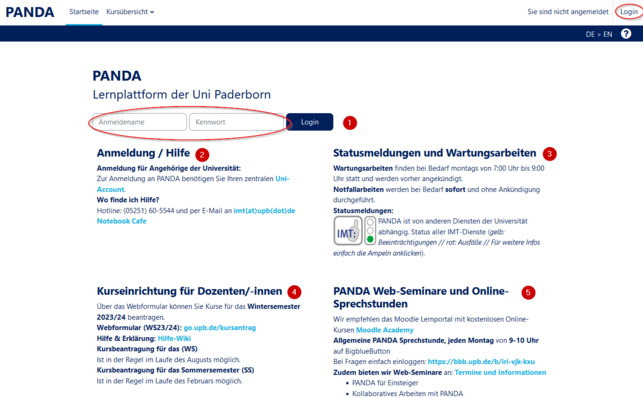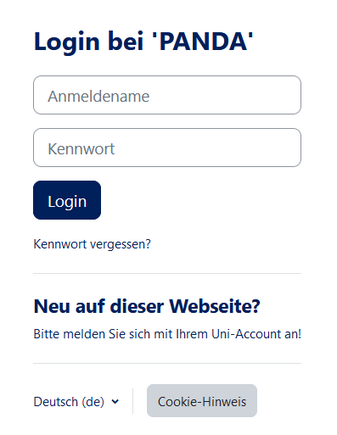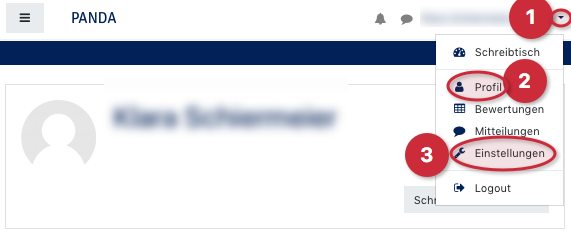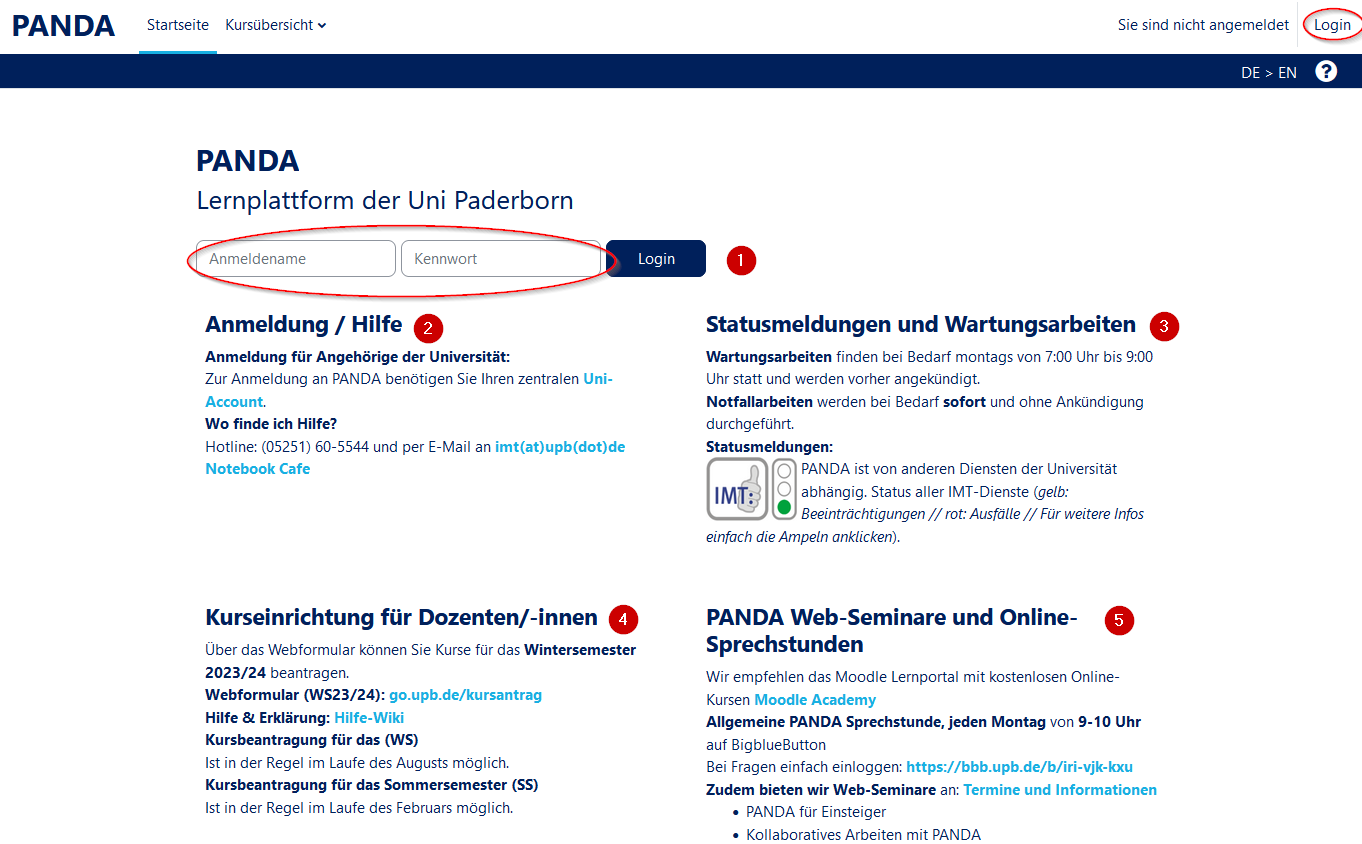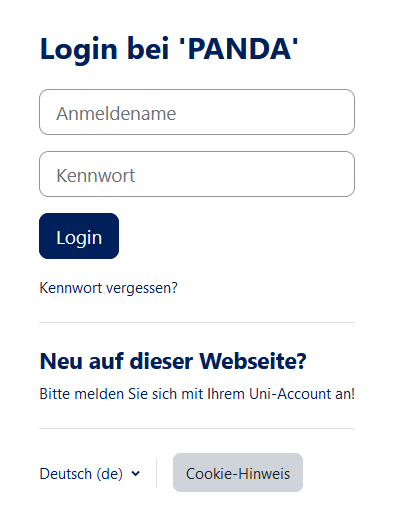Erste Schritte: Login/en
(Die Seite wurde neu angelegt: „{{translated page |origin=Erste Schritte: Login |lang=en |translated title=First steps: Login }} PANDA is accessible to anyone with a valid university account.…“) |
K |
||
| Zeile 11: | Zeile 11: | ||
: You can also access announcements '''(2)''', | : You can also access announcements '''(2)''', | ||
: call the help pages '''(3),''' | : call the help pages '''(3),''' | ||
| − | : | + | : view status messages '''(4),''' |
: access the web form to apply for courses '''(5),''' | : access the web form to apply for courses '''(5),''' | ||
: register for PANDA training courses '''(6)''' | : register for PANDA training courses '''(6)''' | ||
| Zeile 32: | Zeile 32: | ||
[[Datei:Erste Schritte Login Profil.png|miniatur|571x571px]] | [[Datei:Erste Schritte Login Profil.png|miniatur|571x571px]] | ||
| − | + | <br> | |
After successful login your name will be displayed. Since no personal data is stored with the first login, such as a profile picture, you can change this by clicking on the small triangle next to your profile name '''(1)'''. | After successful login your name will be displayed. Since no personal data is stored with the first login, such as a profile picture, you can change this by clicking on the small triangle next to your profile name '''(1)'''. | ||
Aktuelle Version vom 7. Mai 2020, 10:35 Uhr
Die deutsche Version finden Sie auf der Seite Erste Schritte: Login
PANDA is accessible to anyone with a valid university account. This guide is dedicated to the login process to the website.
Login: Homepage[Bearbeiten | Quelltext bearbeiten]
You can reach PANDA through our website https://panda.uni-paderborn.de. On this website you can log in (1).
- You can also access announcements (2),
- call the help pages (3),
- view status messages (4),
- access the web form to apply for courses (5),
- register for PANDA training courses (6)
- or retrieve other (7).
On this homepage you can call up all current contents.
Login: Login page[Bearbeiten | Quelltext bearbeiten]
On the login page you log in with your university account.
- If you have forgotten your name or password, you will be redirected to help pages by clicking in the corresponding field.
- To avoid having to enter your data every time, you can also check the box "Remember login name".
After successful login your name will be displayed. Since no personal data is stored with the first login, such as a profile picture, you can change this by clicking on the small triangle next to your profile name (1).
A drop-down menu will open, in which different central points are stored, such as displaying and adjusting the profile (2) or central settings (3).
Video - Login[Bearbeiten | Quelltext bearbeiten]