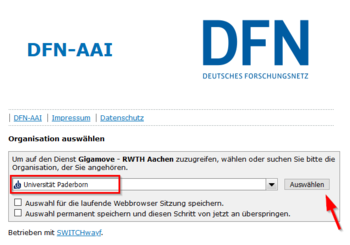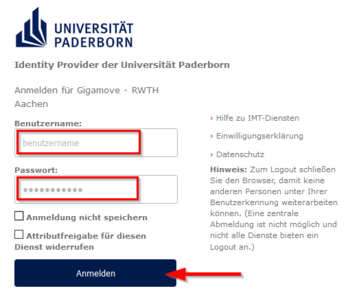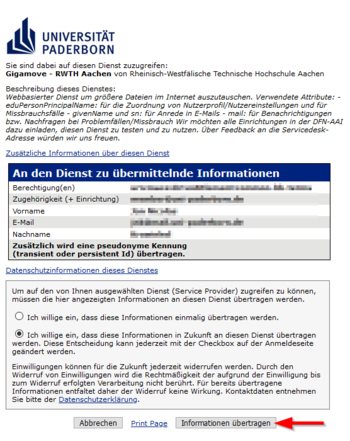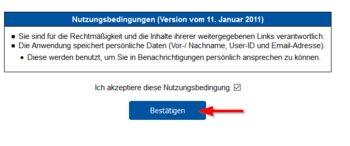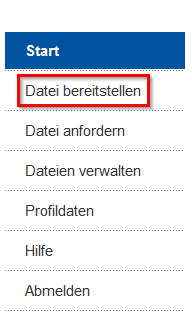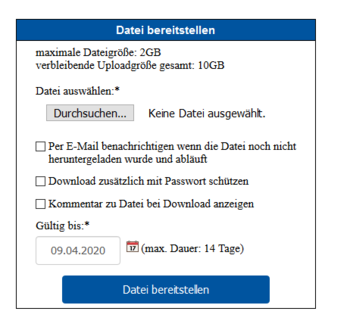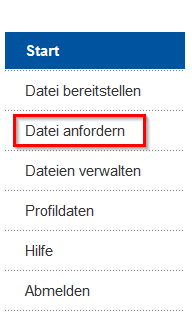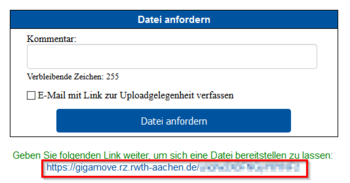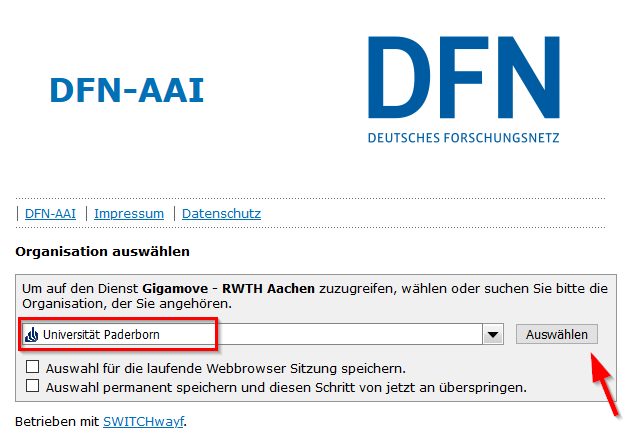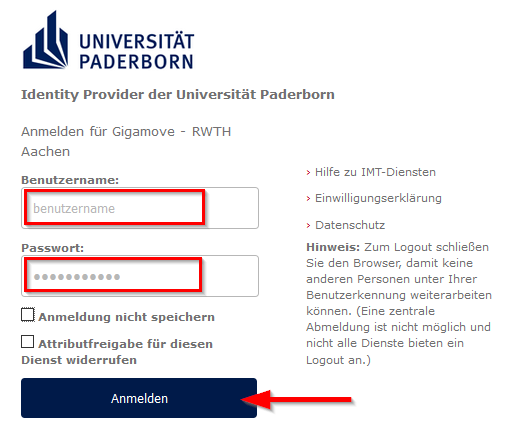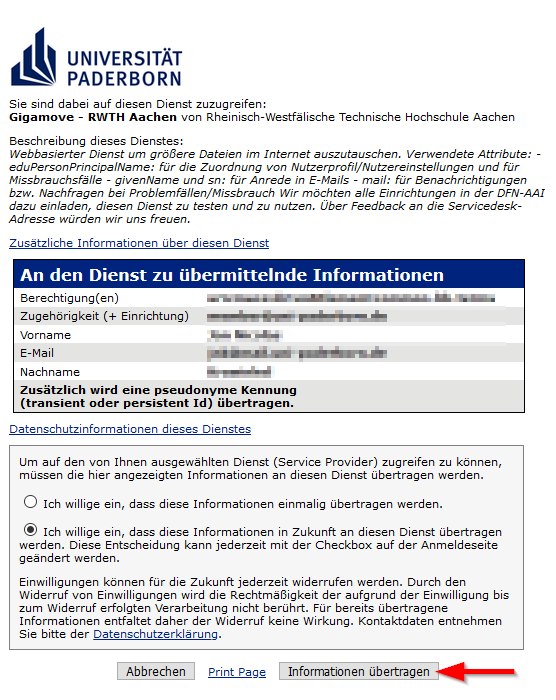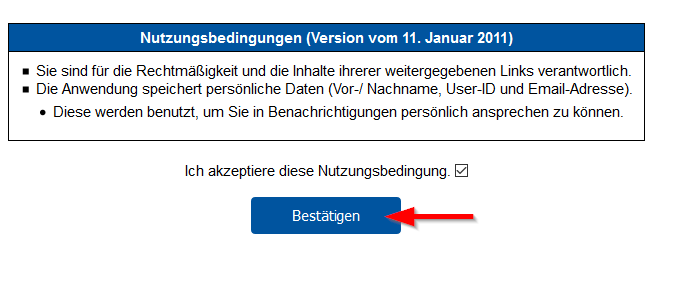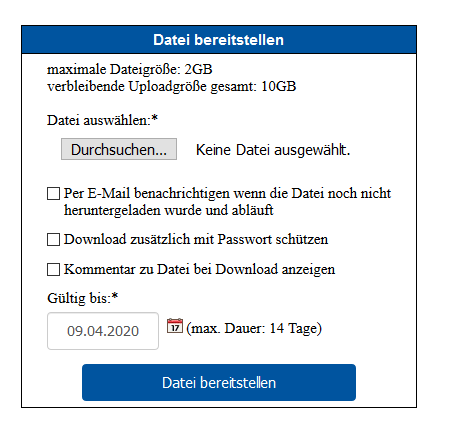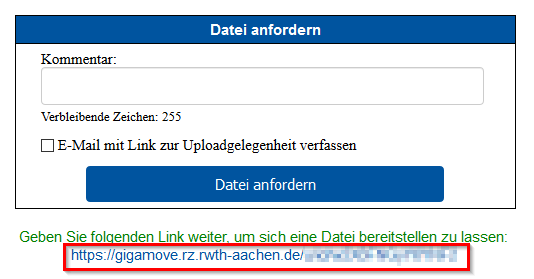Most e-mail providers do not allow large e-mail attachments. Even if you can send large e-mail attachments, they often cause overcrowded e-mail inboxes in the long run. With the GigaMove service, RWTH Aachen University offers an uncomplicated way to send large files via a link. The files are uploaded to the GigaMove service via a homepage. Afterwards you get a link to your file and can send it by e-mail.
Prerequisites[Bearbeiten | Quelltext bearbeiten]
You need an Uni-Account of the University of Paderborn.
Register[Bearbeiten | Quelltext bearbeiten]
Visit the homepage for the service GigaMove.
- Select University of Paderborn as organization
- Click on "Select"
- Log in with your "Uni-Account" of the University of Paderborn
- You will receive a list of the data that is transferred to the GigaMove service of the RWTH Aachen
- Click on "Transfer information"
- Accept the Terms of Use
- Click on Confirm
You can now use the service GigaMove of the RWTH Aachen University.
Use GigaMove[Bearbeiten | Quelltext bearbeiten]
The GigaMove service offers two different possibilities of use, which we will now discuss.
Prepare files[Bearbeiten | Quelltext bearbeiten]
You can use the function "Make files available" to upload files and offer them to others for download via a link.
- Click on "Make files available" on the left margin
- With a click on "Browse..." you can select a file on your computer
- Select whether you wish to receive an e-mail notification before deletion
- Optional: Password
- Optional: Comment
- Specify how long the file should be available. The file is deleted after 14 days at the latest.
- Then click on "Make file available"
Request files[Bearbeiten | Quelltext bearbeiten]
With the function "Request file" you can ask other people to upload a file to you. You create the link and the other person uses it to upload the file.
- Click on "Request file" on the left margin
- Optional: Write a comment that is displayed when the link is opened
- Click on "Request file"
- The link to upload has now been created
You can now copy the link and send it by e-mail, for example.
Hints[Bearbeiten | Quelltext bearbeiten]
Please observe the following instructions.
- Your files will be deleted by GigaMove after 14 days at the latest.
- If you have not changed the validity, your files will be deleted after 7 days.
- With GigaMove, you have a maximum of 10 GB storage space available.
- Most browsers can only upload files of 2 GB maximum.
- GigaMove is not designed to store files for long periods of time. You can do this with Sciebo, for example.