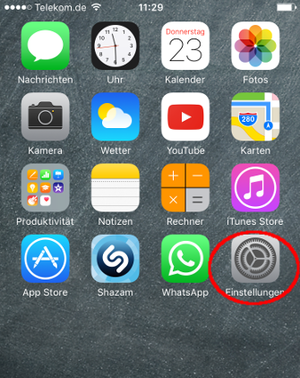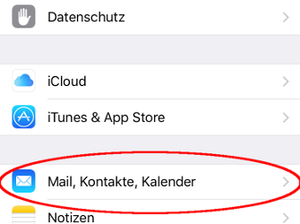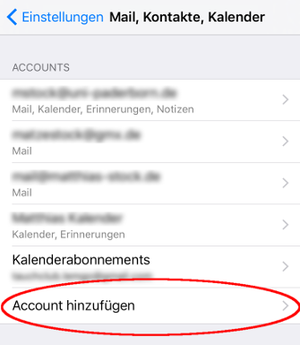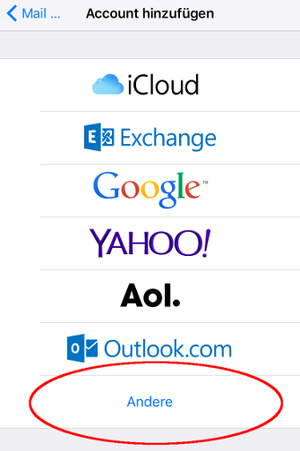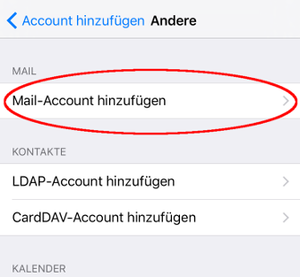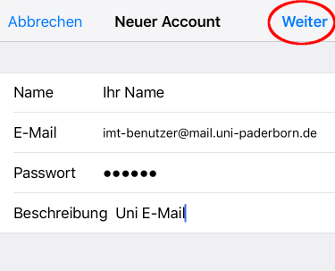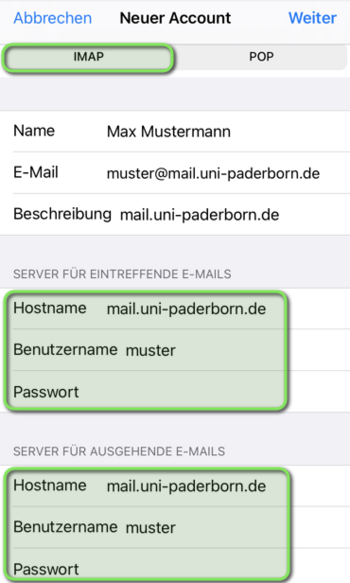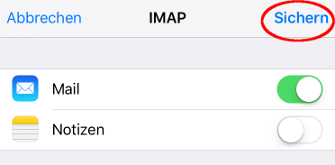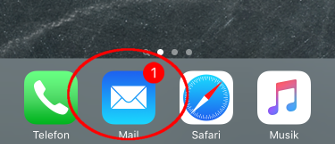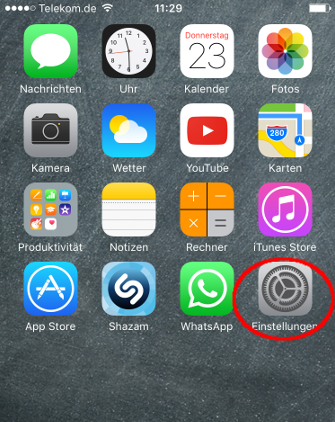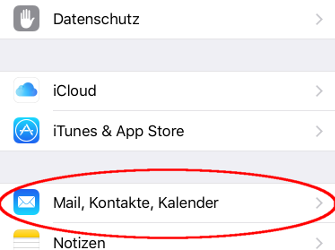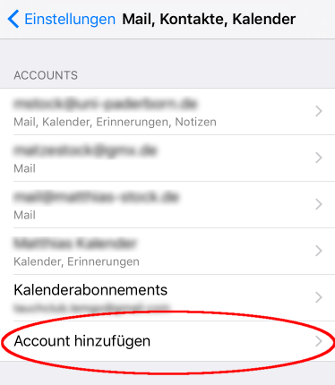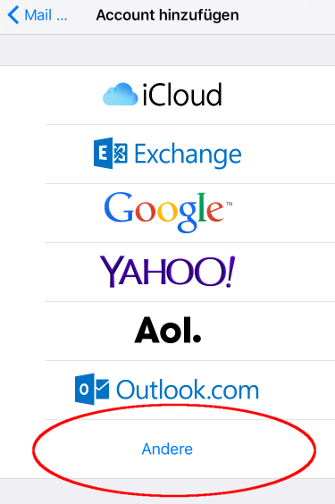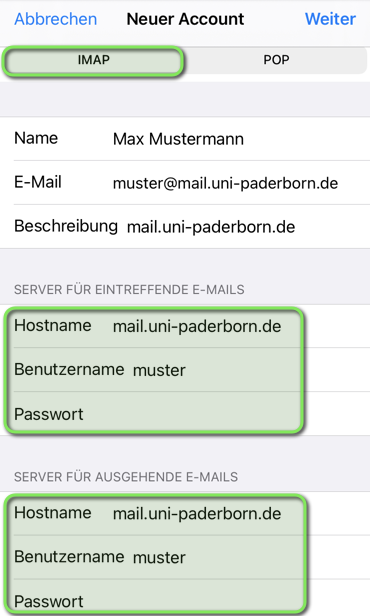Mail einrichten unter iOS/en /
Die deutsche Version finden Sie auf der Seite Mail einrichten unter iOS
This tutorial describes how to set up the university E-Mail-Address on iPhones and iPads.
Do you have an exchange account? Please go to Setup Exchange
Step-by-step description[Bearbeiten | Quelltext bearbeiten]
Open Settings[Bearbeiten | Quelltext bearbeiten]
Perform the following steps:
Account setup[Bearbeiten | Quelltext bearbeiten]
Check the following settings:
- Name: Enter your Name - This will be displayed if you send mails.
- E-Mail-Address: Your E-Mail-Address
- Password: Your password for the Uni-Account.
- Description: Description - Choose as you like.
- Click on "Next".
Which E-Mail-Adress do I have? Click here for infos.
As student or employe you have the following e-mail adresses:
- <username>@mail.uni-paderborn.de
- <username>@campus.uni-paderborn.de
Employes have additionally the following E-Mail-Adress:
- name.surname@uni-paderborn.de
- If necessary you can request additional E-Mail-Aliases at the IMT.
All aliases are available in the same mailbox. Choose one as you like ;-).
Check the following settings:
- IMAP
- Name: Enter your Name - This will be displayed if you send mails.
- Description: Description - Choose as you like.
Incoming E-Mails
- Hostname: mail.uni-paderborn.de
- Username: Your username for the Uni-Account.
- Password: Your password for the Uni-Account.
Outgoing E-Mails
- Hostname: mail.uni-paderborn.de
- Click on "Next".
IMAP or POP?
- By using IMAP all changes are synced to the server. If you delete an e-mail, it will be deletet on all your devices.
- By using POP3 no changes are synced to the server. If you delete an e-mail, it will only delete on the current device. Not on other devices.
- We recommend using IMAP. The POP3 support may be canceled in the future.
- Option: You can connect the Notes-App to your E-Mail-Account.
- Click on "Next".
Using the mailbox[Bearbeiten | Quelltext bearbeiten]
- Open the "Mail-App".
- You can send and receive e-mails.