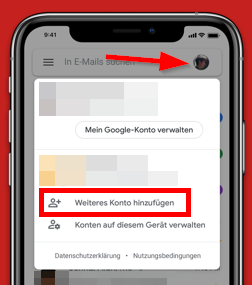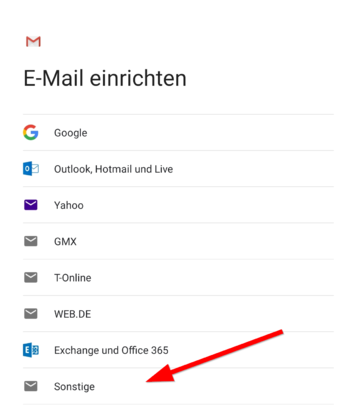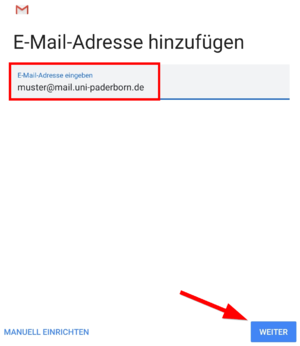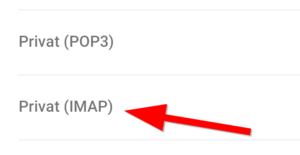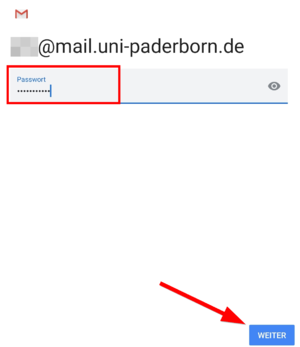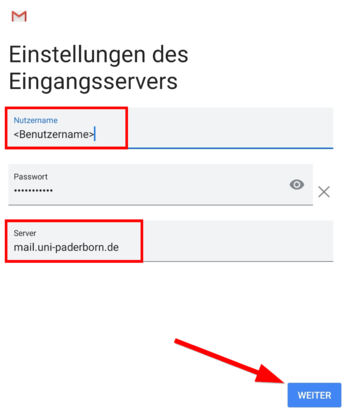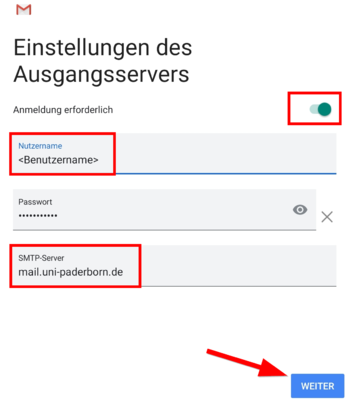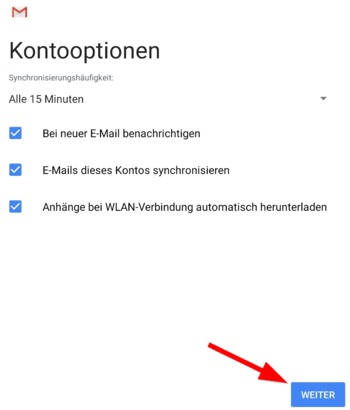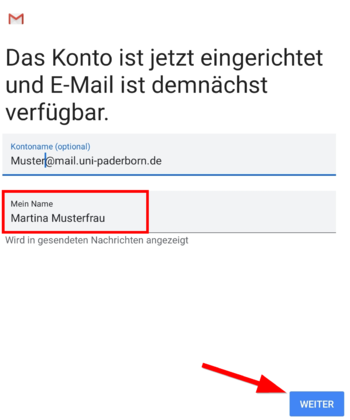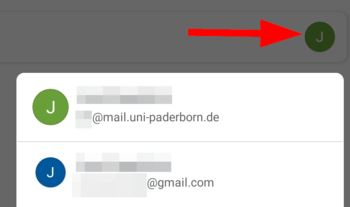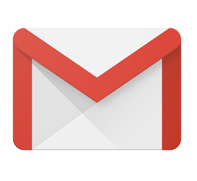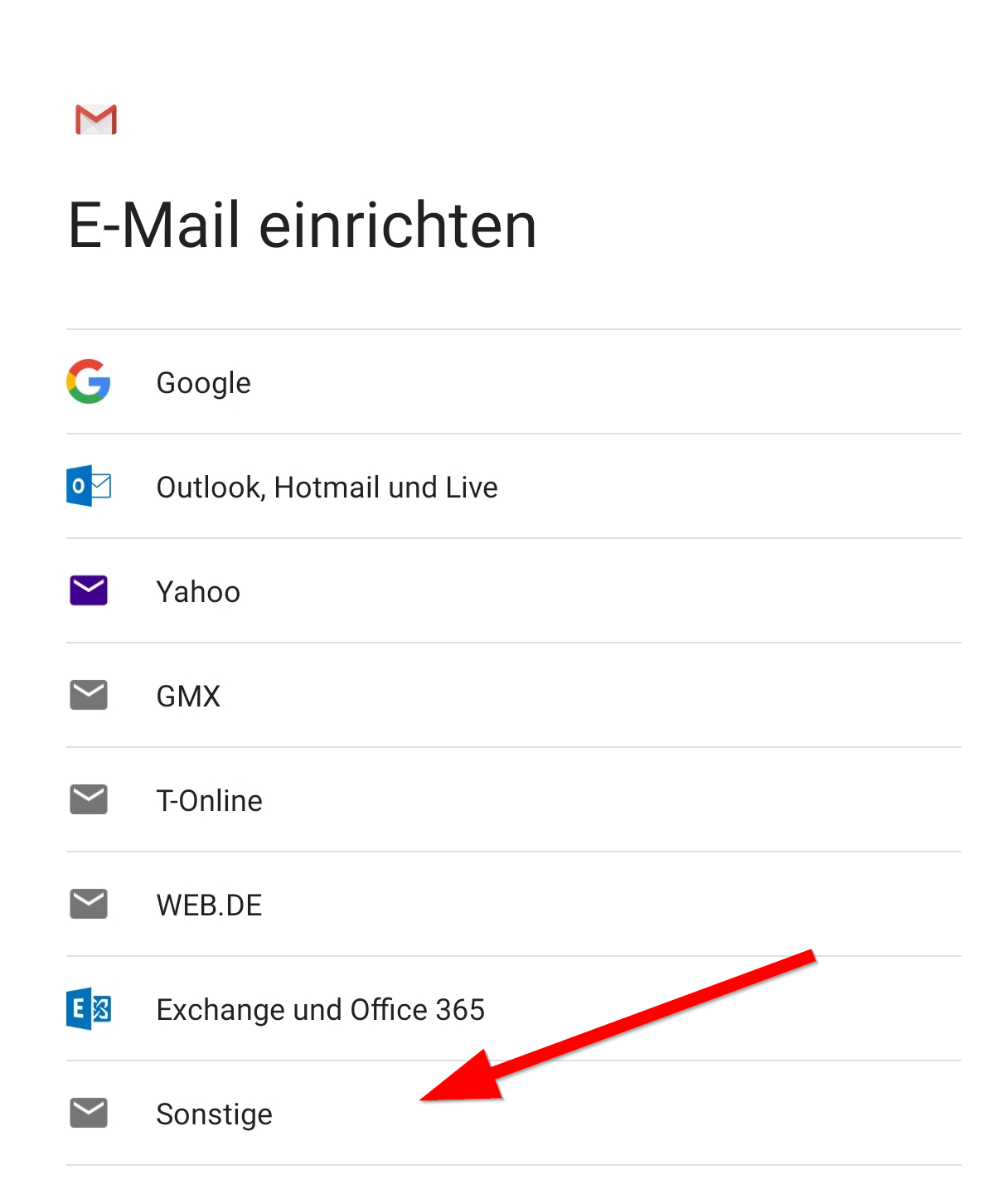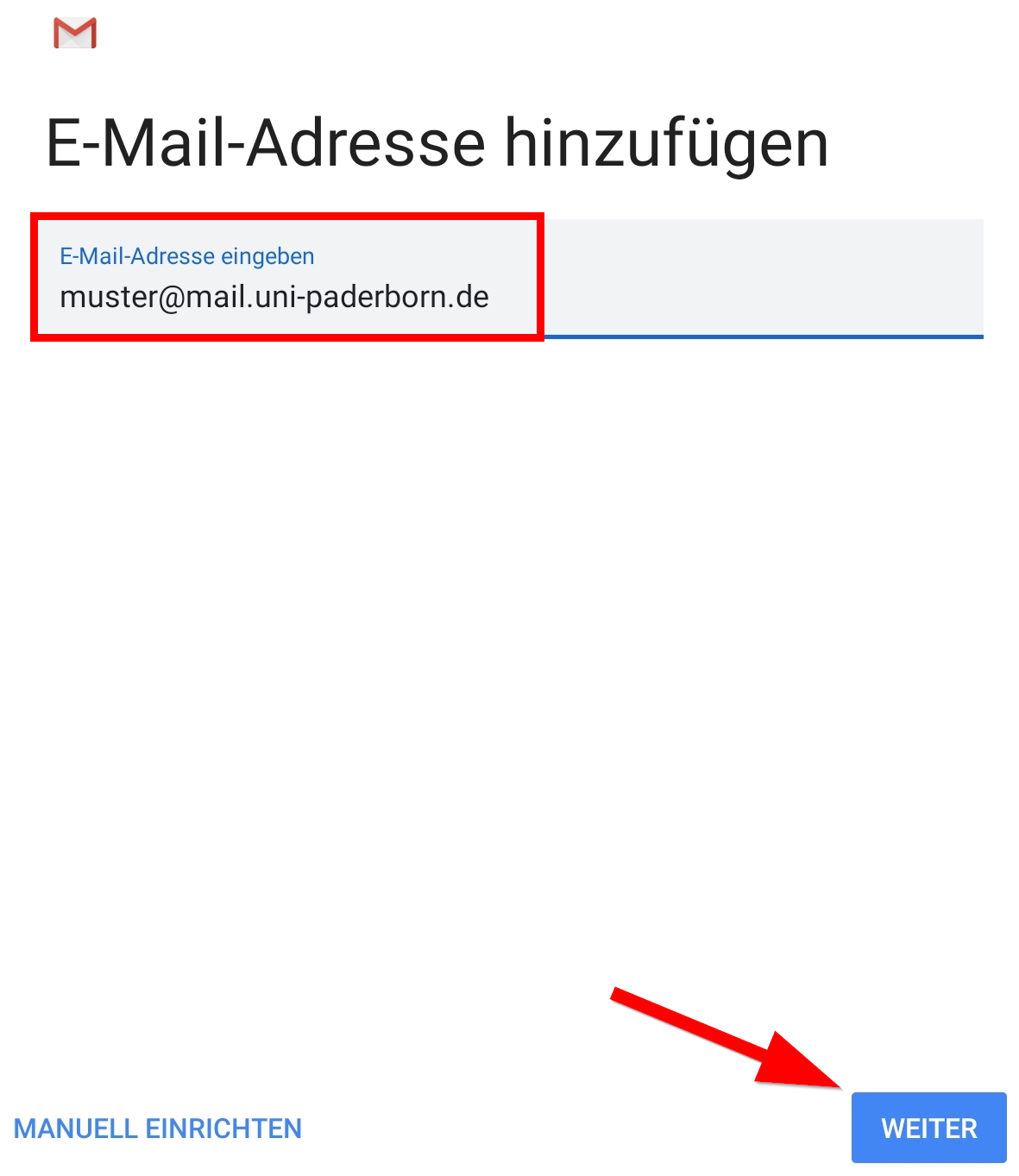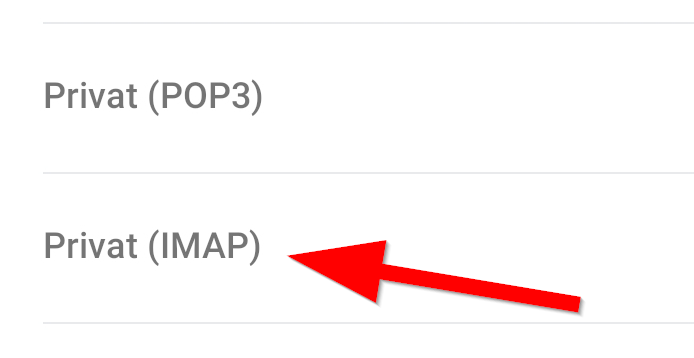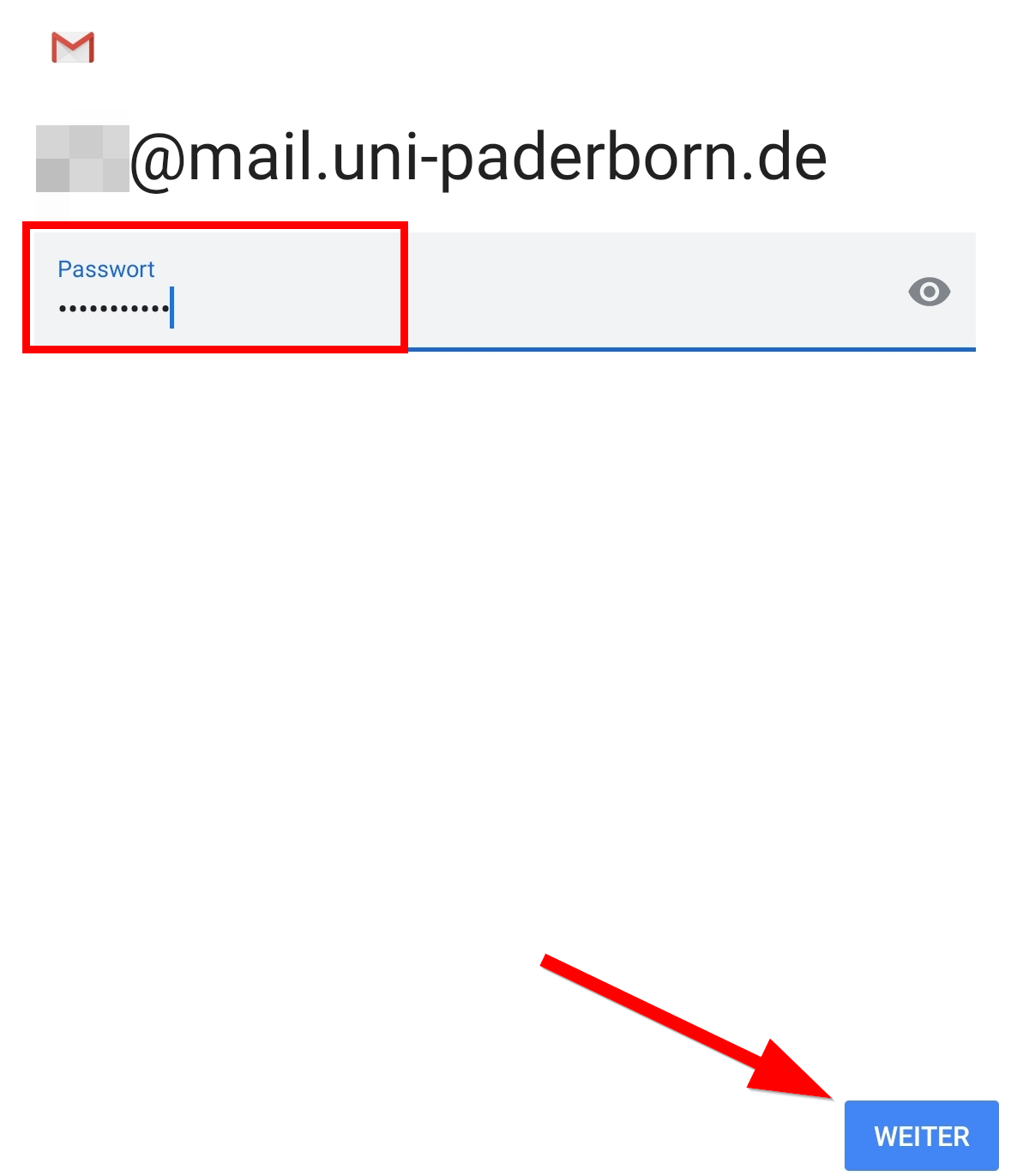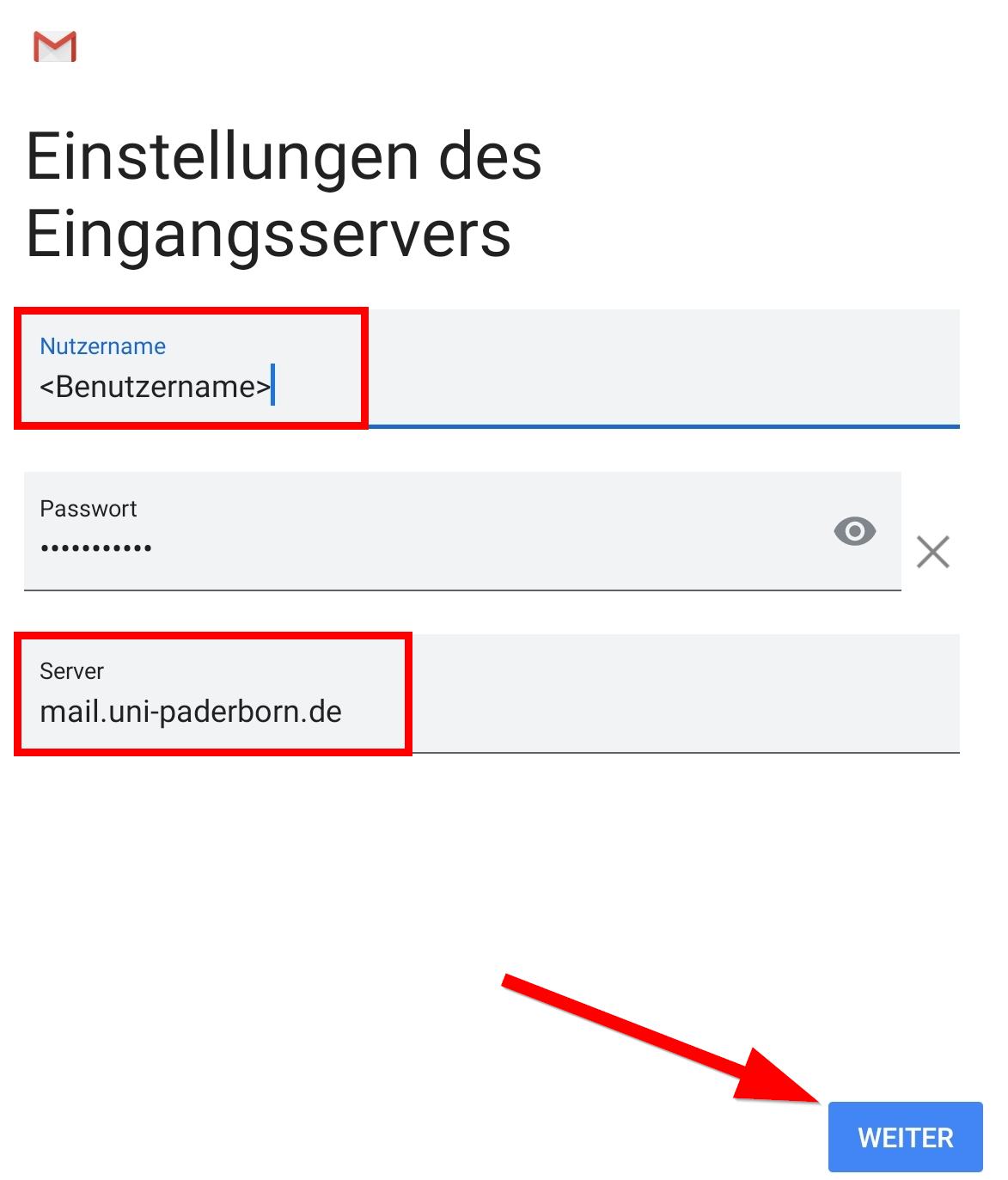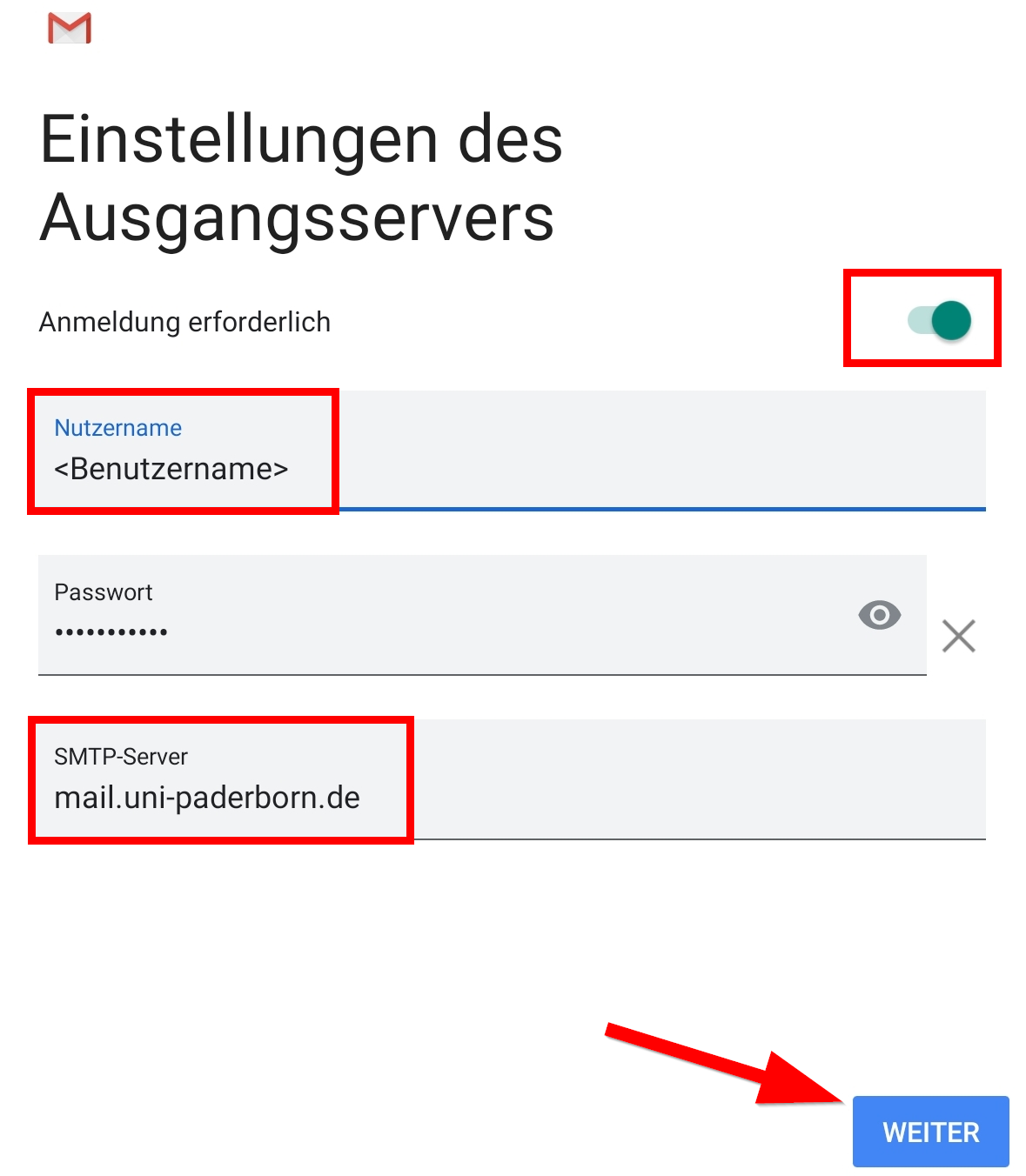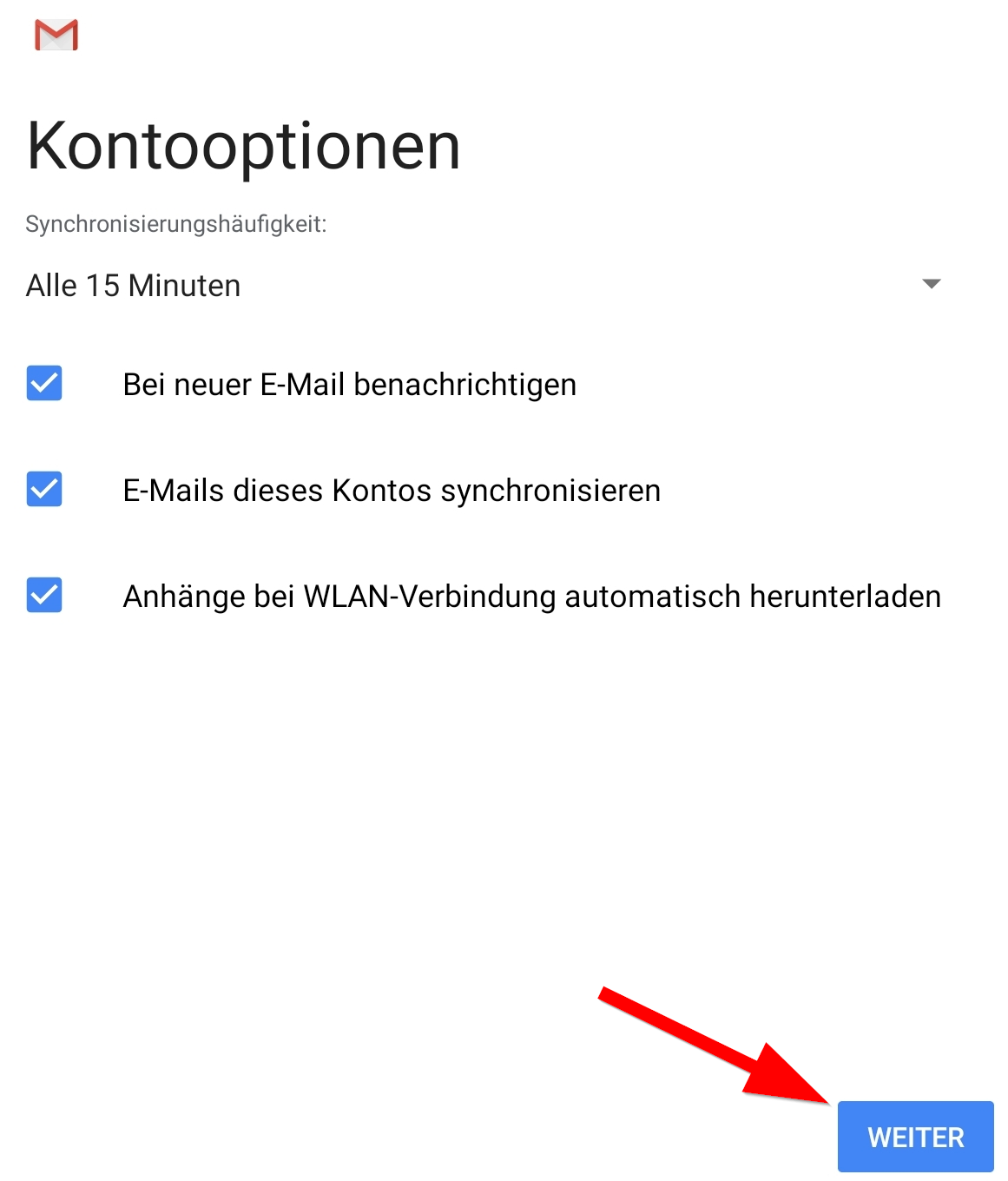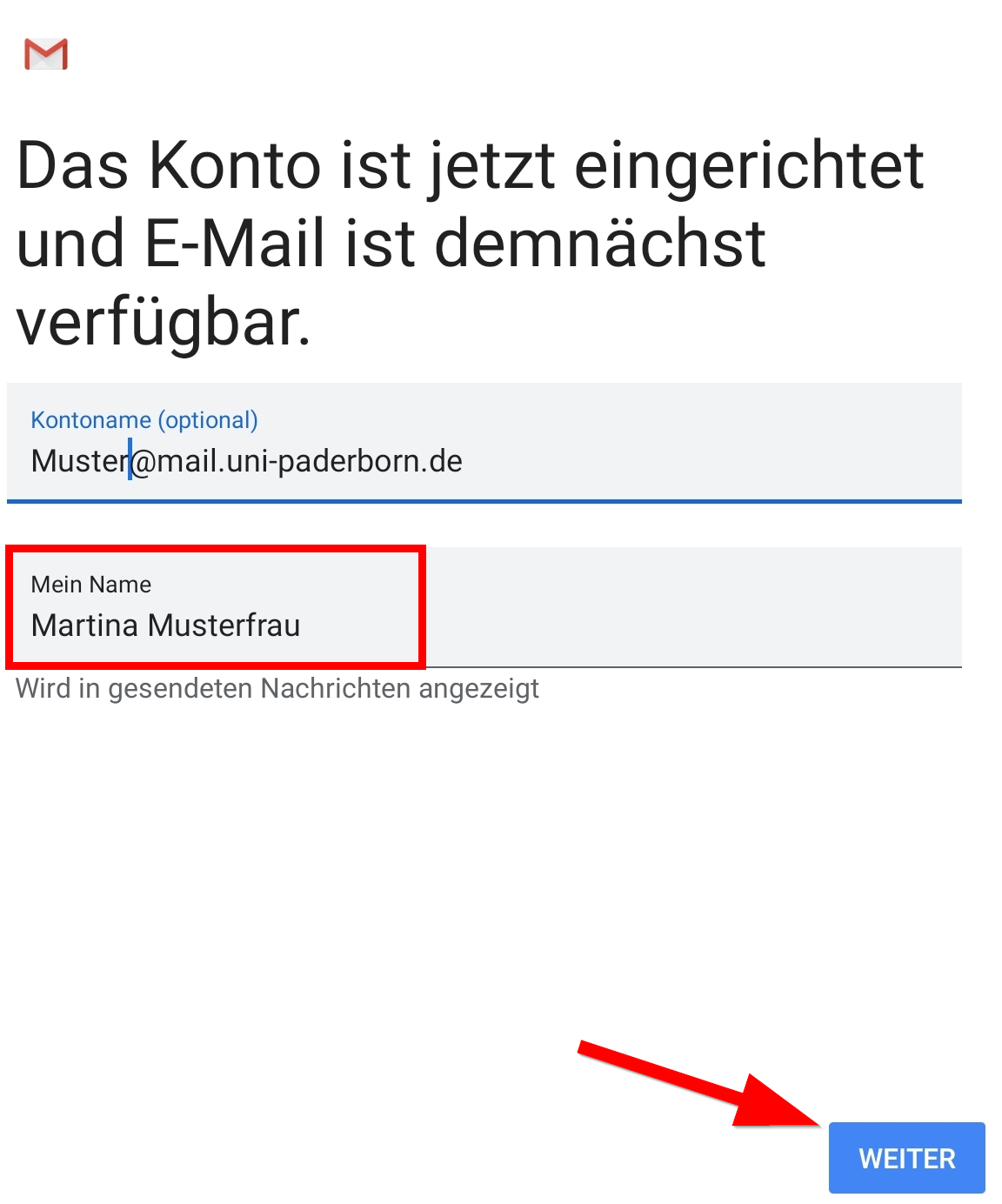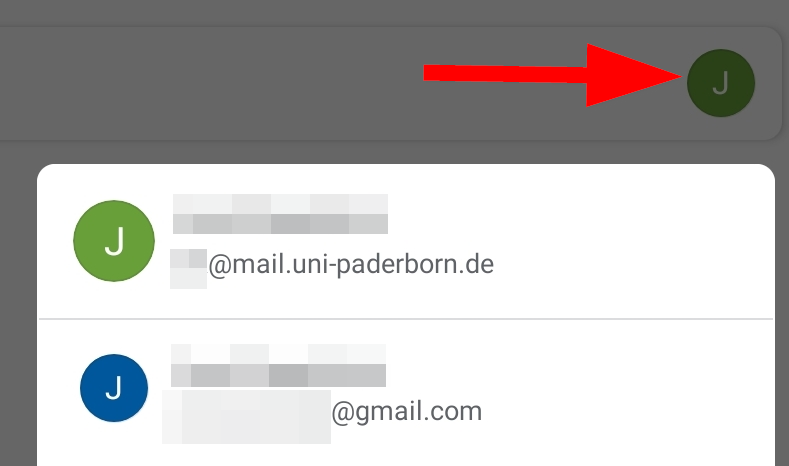Mail einrichten unter Android/en /
Version vom 15. Oktober 2020, 13:37 Uhr von Jnk (Diskussion | Beiträge) (Die Seite wurde neu angelegt: „{{translated page |origin=Mail einrichten unter Android |lang=en |translated title=Mail setup on Android }} This tutorial describes how to set up the universit…“)
Die deutsche Version finden Sie auf der Seite Mail einrichten unter Android
This tutorial describes how to set up the university E-Mail-Address on Android Smartphones and Tablets. In this example, we unse the Gmail-App by Google. Other Apps may work similar. We can't offer tutorials for every app. Do you have an exchange account? Please go to Setup Exchange
Step-by-step description[Bearbeiten | Quelltext bearbeiten]
Add account[Bearbeiten | Quelltext bearbeiten]
 Open the Gmail-App.
Open the Gmail-App.
- Click on the Account-Symbol.
- Click on "Add additional account".
Account settings[Bearbeiten | Quelltext bearbeiten]
Which E-Mail-Adress do I have? Click here for infos.
As student or employe you have the follwing e-mail adresses:
- <username>@mail.uni-paderborn.de
- <username>@campus.uni-paderborn.de
Employes have additionally the following E-Mail-Adress:
- name.surname@uni-paderborn.de
- If necessary you can request additional E-Mail-Aliases at the IMT.
IMAP or POP?
- By using IMAP all changes are synced to the server. If you delete an e-mail, it will be deletet on all your devices.
- By using POP3 no changes are synced to the server. If you delete an e-mail, it will only delete on the current device. Not on other devices.
- We recommend using IMAP. The POP3 support may be canceled in the future.
Check the following settings:
- Username: Your username for the Uni-Account.
- Password: Your password for the Uni-Account.
- Server: mail.uni-paderborn.de
- Click on "Next".
Check the following settings:
- Log in necessary: Active
- Username: Your username for the Uni-Account.
- Password: Your password for the Uni-Account.
- Server: mail.uni-paderborn.de
- Click on "Next".
- You can use default settings here.
- Click on "Next".
- Account name: Description - Choose as you like.
- My name: Enter your Name - This will be displayed if you send mails.
- The process was successful.
- By using the "Account-Icon you can switch between mailboxes.