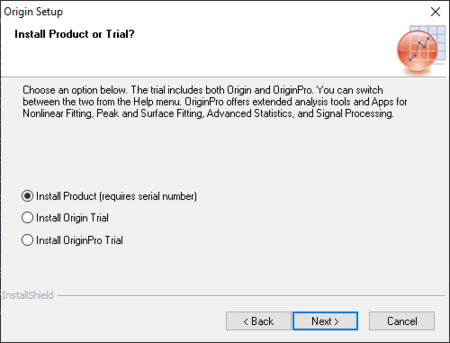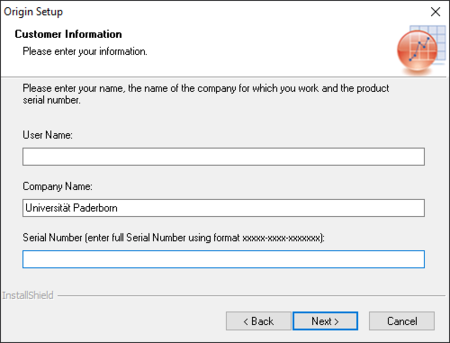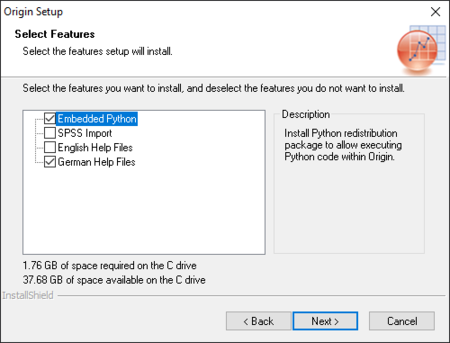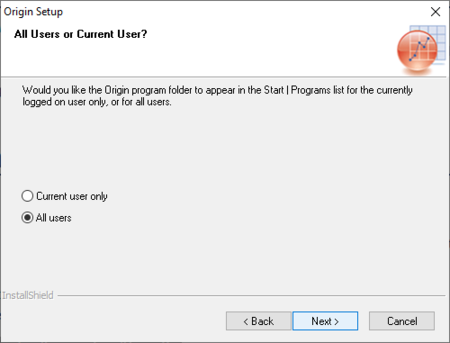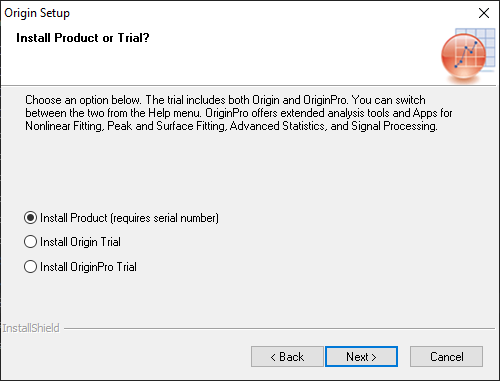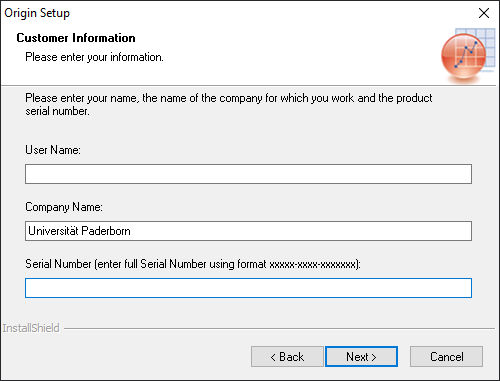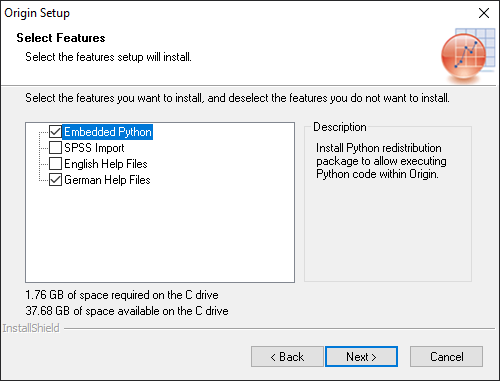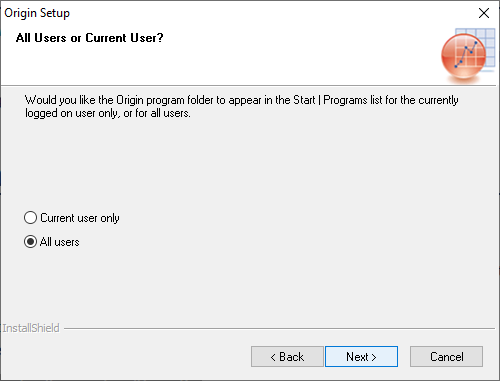T1m (Diskussion | Beiträge) (Die Seite wurde neu angelegt: „{{translated page |origin=Origin Pro Netzwerklizenz installieren |lang=en |translated title=Origin Pro newtork license installation }} Origin Pro is a comprehe…“) |
Anbr (Diskussion | Beiträge) K |
||
| Zeile 9: | Zeile 9: | ||
==Requirements== | ==Requirements== | ||
| − | * | + | * Faculty member of the University of Paderborn |
* Microsoft Windows operating system | * Microsoft Windows operating system | ||
| Zeile 57: | Zeile 57: | ||
== License and Terms of Use == | == License and Terms of Use == | ||
| − | Origin Pro is provided by OriginLab Corporation. Students, faculty | + | Origin Pro is provided by OriginLab Corporation. Students, and faculty members at the University of Paderborn can use Origin Pro as part of a campus license from the University of Paderborn. Installation and use are subject to the OriginLab Corporation License and Terms of Use. |
The software may not be used for commercial purposes and is subject to the following restrictions: | The software may not be used for commercial purposes and is subject to the following restrictions: | ||
Version vom 21. April 2021, 12:02 Uhr
Origin Pro is a comprehensive data analysis and visualization software.
Within the scope of the campus license of the University of Paderborn, network licenses can be installed and used on workstation computers as well as on laboratory, learning room and pool room computers.
Requirements[Bearbeiten | Quelltext bearbeiten]
- Faculty member of the University of Paderborn
- Microsoft Windows operating system
Obtain Origin Pro[Bearbeiten | Quelltext bearbeiten]
Apply for a license[Bearbeiten | Quelltext bearbeiten]
The Origin Pro service can be requested by sending an email to imt@uni-paderborn.de. The network directory where the installation files are located and information about the required license server will then be sent.
Download Origin Pro[Bearbeiten | Quelltext bearbeiten]
First, you must be connected to the university network. To do this, you must be on-site or access the university network via OpenVPN. Then mount the network drive included in the email. Open the drive and copy the latest version to a local directory on the device on which you want to install LabVIEW.
Installing Origin Pro[Bearbeiten | Quelltext bearbeiten]
Open the copied folder and run the Setup.exe. Accept the license terms during the installation and continue the installation by clicking Next if there are no options.
- Select Install Product
- Click Next
- Enter your name
- Enter Universität Paderborn as company name
- Insert serial number you received in an e-mail from the IMT
- Click Next
After that you will be asked to confirm the information.
- Select the desired components
- Click on Next
- Select for whom the software should be installed.
- Click on Next
After the installation configuration is complete, OriginPro will be installed.
Activate Origin Pro License[Bearbeiten | Quelltext bearbeiten]
When you launch Origin for the first time, a licensing dialog box will appear. In it, specify the university license server and port number included in the email by the IMT.
License and Terms of Use[Bearbeiten | Quelltext bearbeiten]
Origin Pro is provided by OriginLab Corporation. Students, and faculty members at the University of Paderborn can use Origin Pro as part of a campus license from the University of Paderborn. Installation and use are subject to the OriginLab Corporation License and Terms of Use.
The software may not be used for commercial purposes and is subject to the following restrictions:
- The software may be used at the longest until the user leaves the University of Paderborn (exmatriculation).
- Faculty-Home-Use and Student-Home-Use always cover only one year. After the license year has expired, you may reapply for a home-use license, provided you are still enrolled or employed and the University of Paderborn extends the campus license.
- The software may not be resold, transferred, leased, modified or reproduced. Any violation of the terms of the software specific license agreement will result in the termination of the right to use the software.
- The serial number required for licensing may not be passed on to third parties under any circumstances.